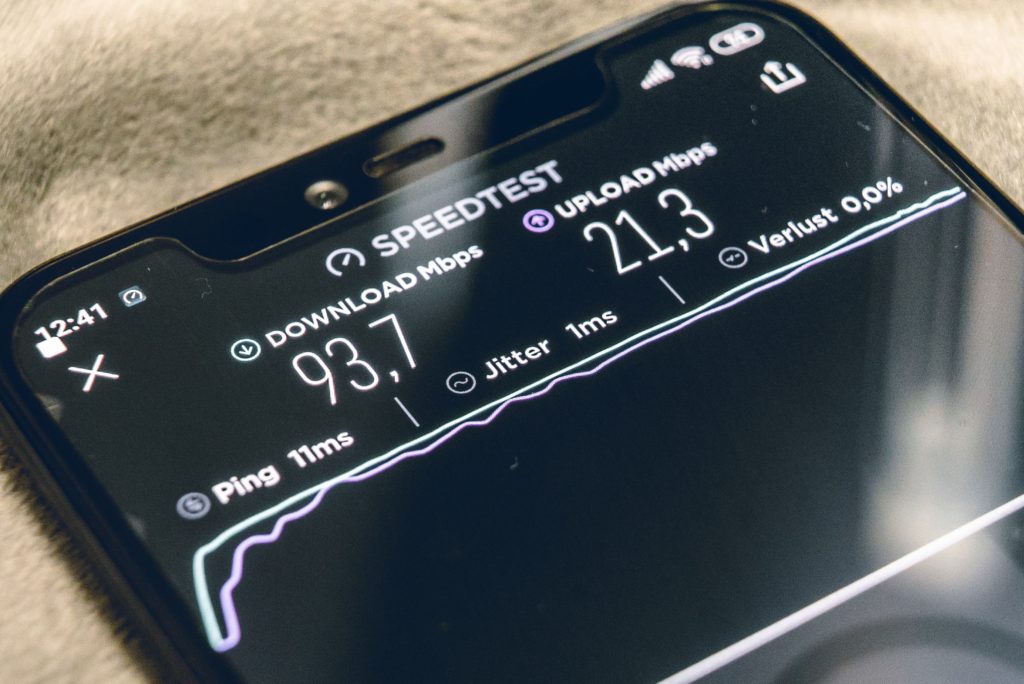Technology is integral to educational institutions, providing invaluable resources and learning opportunities. However, with this reliance on technology comes an array of cyber threats that can compromise sensitive data, disrupt learning environments, and incur significant costs. Let’s delve into the top tech threats facing educational institutions and explore strategies to safeguard devices. You may also want to read our article about the hidden costs of ignoring tech repair.
Phishing Attacks
Threat: Phishing attacks are deceptive attempts to acquire sensitive information by masquerading as trustworthy entities. These can come in the form of emails, messages, or websites that look legitimate but are designed to steal credentials or install malware.
Safeguard:
- Education and Training: Regular training sessions for staff and students can enhance their ability to recognize phishing attempts.
- Email Filtering: Implementing advanced email filtering solutions can effectively detect and block phishing emails.
- Two-Factor Authentication (2FA): Enforcing the use of 2FA adds an extra layer of security to account access.
Ransomware
Threat: Ransomware is malicious software that encrypts files and demands a ransom to restore access. Educational institutions are prime targets due to their large user base and valuable data.
Safeguard:
- Regular Backups: Maintaining regular, offline backups of critical data ensures recovery without paying the ransom.
- Network Segmentation: Segregating networks limits the spread of ransomware if an infection occurs.
- Antivirus and Anti-Malware: Robust antivirus and anti-malware solutions, kept updated, provide essential defense against ransomware.
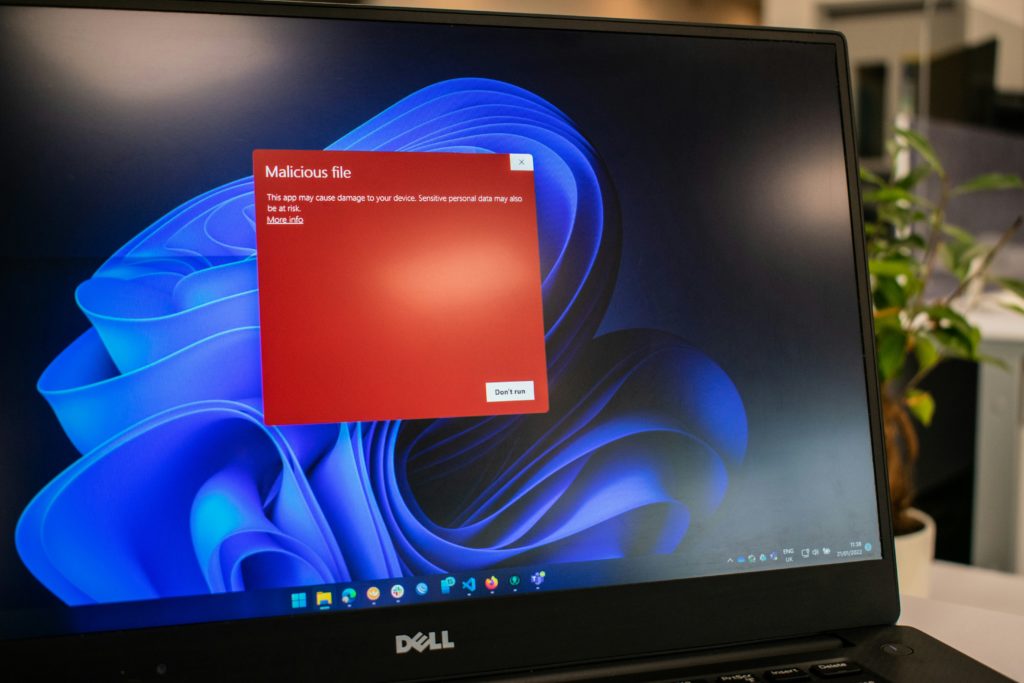
Data Breaches
Threat: Data breaches can expose sensitive information such as student records, personal data, and financial information. This can result from weak security practices or targeted cyberattacks.
Safeguard:
- Encryption: Encrypting sensitive data both in transit and at rest protects it from unauthorized access.
- Access Control: Strict access controls ensure that only authorized personnel can access sensitive information.
- Regular Audits: Conducting regular security audits identifies and rectifies vulnerabilities.
Unsecured Wi-Fi Networks
Threat: Unsecured Wi-Fi networks can be a gateway for cybercriminals to intercept data and launch attacks on connected devices.
Safeguard:
- Secure Configuration: Strong encryption (WPA3) and secure configurations for all wireless networks are essential.
- Guest Networks: Setting up separate guest networks isolates visitors and students from the main institutional network.
- Monitoring: Continuous monitoring detects and responds to suspicious activities.
IoT Vulnerabilities
Threat: The increasing use of Internet of Things (IoT) devices in educational settings, such as smartboards and connected cameras, introduces new vulnerabilities.
Safeguard:
- Device Management: Maintaining an inventory of all IoT devices and regularly updating their firmware is crucial.
- Network Segmentation: Isolating IoT devices on separate networks minimizes the risk of them being used as entry points.
- Security Policies: Developing and enforcing security policies specific to IoT devices enhances protection.
Insider Threats
Threat: Insider threats come from individuals within the institution who may misuse their access to sensitive data, either maliciously or inadvertently.
Safeguard:
- User Training: Educating staff and students on the importance of data security and the risks of insider threats is imperative.
- Behavioral Monitoring: Utilizing monitoring tools to detect unusual activities that may indicate insider threats is essential.
- Access Control: Implementing the principle of least privilege ensures individuals only have access to the data necessary for their roles.
How iFixYouri Can Help
Implementing and managing these security measures to safeguard devices can be complex and time-consuming. iFixYouri offers a comprehensive device management plan tailored to educational institutions. Their services include device inventory management, firmware updates, security patching, and ongoing monitoring.
By partnering with iFixYouri, educational institutions can offload the burden of device management and ensure optimal security posture, allowing staff and students to focus on learning and innovation.
Educational institutions must stay vigilant and proactive in safeguarding their technology infrastructure. By implementing comprehensive security measures, conducting regular training, and fostering a culture of cybersecurity awareness, schools and universities can protect their valuable data and maintain a secure learning environment.
Embracing these methods to safeguard devices, along with partnering with trusted service providers like iFixYouri, will not only mitigate the risks but also ensure a safer and more resilient educational ecosystem.