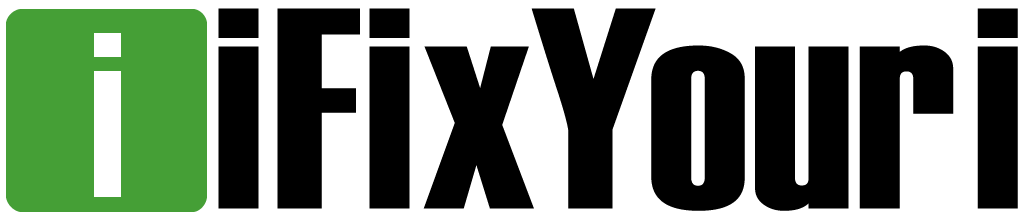Modern keyboards have a total of 104 keys, meaning that there are hundreds of combinations that can result in a shortcut. Each shortcut serves a specific purpose but may seem bothersome in the times you don’t need them. With this being said, here are four unusual keyboard shortcuts you didn’t mean to hit.
Everything You Type Erases One Letter at a Time
Typing is the most basic function of a keyboard but it becomes an annoying task when what you have already typed is erased.
This issue is happening because you have accidentally hit the Insert key. The insert key has two modes- insert and overwrite.
You are used to the insert mode, which allows you to type one letter after the other without any conflict.
The overwrite mode is what causes your typing to overlap.
To fix this keyboard issue, simply hit the insert button again.
What is the purpose?
The insert key does not serve a big purpose on the keyboard anymore. Unless you want to rewrite something you have already typed, the overwrite mode is only useful for pasting something (Shift + Insert). Even this shortcut could be argued because the more common way to paste something is Ctrl + V.
Your Search and Task Bar Have Disappeared
Your computer screen has a standard layout. The address bar is at the very top and the taskbar is at the very bottom of the screen.
So what happens when your laptop’s layout changes and there is just an enlarged screen with no taskbar or exit button in sight?
The reason why your screen appears this way is because you accidentally hit the F11 key.
All you have to do is hit the F11 key again and your screen will return to its normal layout.
What is the purpose?
If you want a bigger screen for more workspace, then the F11 button will come in very handy.
As a bonus, F11 has a symbol below it often related to the computer’s volume. To activate the key’s secondary function, just hold down Fn and press F11 at the same time.
Your Screen Flipped 90°
Can you imagine working on your computer while tilting your head to the left or the right the entire time just to see the screen properly?
Well if you hit Ctrl + Alt + Arrow Keys that is exactly what will happen as you will see your screen go from landscape to portrait mode.
To reverse this shortcut and align your screen you just have to hit the Ctrl + Alt + Upward Key to bring the screen back to its original position.
What is the purpose?
Depending on the tasks you perform, working on a vertical screen is very beneficial.
A vertical monitor allows for more space and improves productivity. For example, developers who use coding can see almost double the number of lines on a vertical screen than on a horizontal screen.
Your Screen Keeps Zooming In and Out
When you are browsing the web, it becomes very inconvenient when your screen begins to zoom in and out uncontrollably.
In reality, you do have control of this situation and it is quite simple to resolve. If your screen refuses to stay put, it is because you are either pressing Ctrl + or unknowingly pinching your laptop’s touchpad.
To get your screen back to its normal size, just press Ctrl – or pinch the touch bar using two fingers.
What is the Purpose?
The purpose of the zoom in/out features is to get a better look at your screen when needed. If a website uses a font that is way too small for you to read, or there is a large image that takes up the entire screen, these features are handy.
What is so great about these four unusual keyboard shortcuts you didn’t mean to hit is that they are all easily reversible.
If you notice that you have a hard time using your keyboard, not because of a shortcut but because it does not work well, restart your computer then try using it again. If a restart does not work, you may have a broken keyboard.
The shortcut to get your keyboard repaired is to send it to an expert tech repair company like iFixYouri.
Four Unusual Keyboard Shortcuts You Didn’t Mean to Hit By iFixYouri.