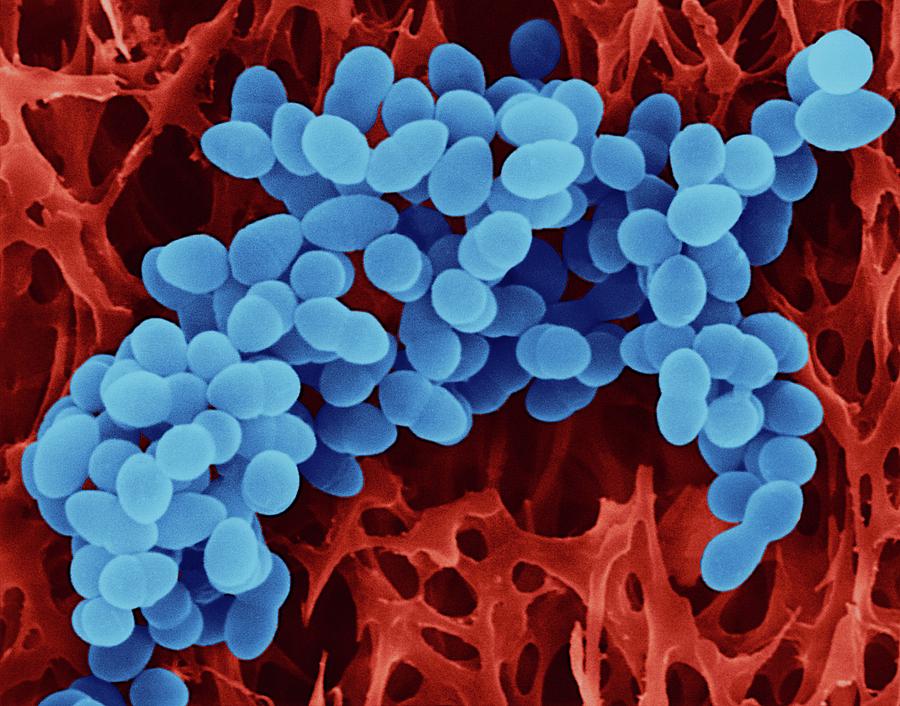The importance of maintaining the security of our devices can never be overstated. The need to protect your devices becomes increases when we travel.
Today’s digital landscape increases in complexity daily. A myriad of potential threats fills the internet. Anyone can end up a victim due to the high amount of sensitive data they carry around on their devices.
As we travel, we open ourselves up to new risks. We’re using different networks, sometimes out of necessity connecting to public Wi-Fi, and we often let our guards down when we’re in transit or enjoying new places.
This blog post aims to shed light on the essential facets of device security while traveling and outlines effective strategies to mitigate these threats. You may also want to familiarize yourself with 5 Common Smartphone Issues and How To Avoid Them.

The Risks and Threats You Need to Consider
Unauthorized Access: Unauthorized access to your devices can lead to a breach of your personal and financial information. Devices can be physically stolen or lost, leaving your sensitive data vulnerable.
Unsecured Networks: One of the most common risks while traveling involves using unsecured Wi-Fi networks. These networks can be easily exploited by cybercriminals to intercept your data.
Phishing Attacks: Phishing attacks typically involve deceptive emails or websites designed to trick you into divulging your personal information. These can also be more prevalent when you’re traveling as you might be more inclined to access emails or services pertaining to your trip.
Malware: From viruses to ransomware, malicious software can infect your devices, compromise your data, or take your device hostage, often without you even noticing until it’s too late.
Strategies to Protect Your Devices
Use VPNs: Virtual Private Networks (VPNs) are one of the most effective tools to protect your data while traveling. VPNs encrypt your internet connection, making it much harder for anyone to intercept your data.
Regular Software Updates: Ensure that all your devices are up-to-date with the latest software updates and patches. These often include security updates designed to protect against known threats.
Use Strong, Unique Passwords: Ensure that your devices and online accounts are protected by strong, unique passwords. Consider using a password manager to handle this for you.
Two-Factor Authentication (2FA): Whenever available, enable 2FA for an added layer of security. It can significantly reduce the risk of unauthorized access to your accounts.
Be Wary of Public Wi-Fi: Try to avoid using public Wi-Fi networks whenever possible. If you must use them, ensure you’re connected via a VPN.
Install Antivirus Software: Reliable antivirus software can provide real-time protection against malware and other threats.
Physical Security Measures
Keep Devices in Carry-on Bags: To minimize the risk of loss or damage, keep your devices in your carry-on luggage. Checked luggage can sometimes be misplaced or delayed, so it’s always best to keep your most valuable items with you.
Use TSA-Approved Locks: If you need to store devices in checked luggage, consider using TSA-approved locks. These can secure your luggage while still allowing TSA agents to access the contents if needed, without breaking the lock.
Avoid Leaving Devices Unattended: Whether at an airport, train station, coffee shop, or hotel lobby, never leave your devices unattended. If you have to step away, take them with you or ask someone trustworthy to watch them.
Protect Your Devices Against Theft
Use a Discreet Laptop Bag or Backpack: Flashy bags can draw attention and make you a target for theft. Using a more discreet bag can help you blend in and avoid unwanted attention.
Keep Devices Out of Sight When Not in Use: If your devices aren’t in use, store them out of sight. This reduces the chance of them attracting the attention of potential thieves.
Utilize Hotel Safes or Secure Storage Options: Many hotels offer in-room safes or secure storage options. These can be used to store your devices when you’re out and about.
Managing Data and Privacy
Encrypt Sensitive Data and Use Password Managers: Encryption helps protect sensitive information even if your device falls into the wrong hands. Password managers, on the other hand, assist in generating and storing strong, unique passwords for all your accounts, further securing your data.
Enable Remote Tracking and Wiping Capabilities: Many devices come with built-in options for tracking and remote wiping. If your device becomes lost or stolen, these features can help locate it or erase the data to prevent unauthorized access.
Be Cautious of Social Media Sharing and Geolocation Features: Be mindful about sharing your location or trip details on social media, as it can inform potential thieves that you are not at home. Also, disabling geolocation features when not needed can prevent apps from tracking your whereabouts.
Dealing with Device Loss or Theft
Immediate Steps to Take:
- Report the Incident to Local Authorities: If your device becomes lost or stolen, report the incident immediately to the local law enforcement agency.
- Notify Your Travel Insurance Provider: Many travel insurance policies include coverage for lost or stolen property, so it’s important to notify your provider promptly.
Remote Data Wiping and Device Tracking Options: Use the remote wipe feature to erase all data from your device, protecting your personal and financial information. The tracking option may help locate your device or provide valuable information for law enforcement.
Steps to Recover or Replace Your Device: After ensuring your data’s safety, you can start the process of recovering or replacing your device. This might involve contacting your device manufacturer, your service provider, or your insurance company.
From physical precautions to digital safeguards, we’ve discussed various strategies to protect your devices and data during your travels. The most effective defense against device theft or data breaches is awareness and proactive action. Always be cautious about your device’s security, especially when traveling. For device repair, please send your device to iFixYouri or bring it to one of our walk-in locations.
By implementing these security measures, you can focus more on enjoying your journey and less on worrying about the safety of your devices. Travel provides an opportunity to explore, learn, and grow. Don’t let concerns about device security hold you back. Equip yourself with the necessary tools and knowledge, and embark on your adventures with confidence.