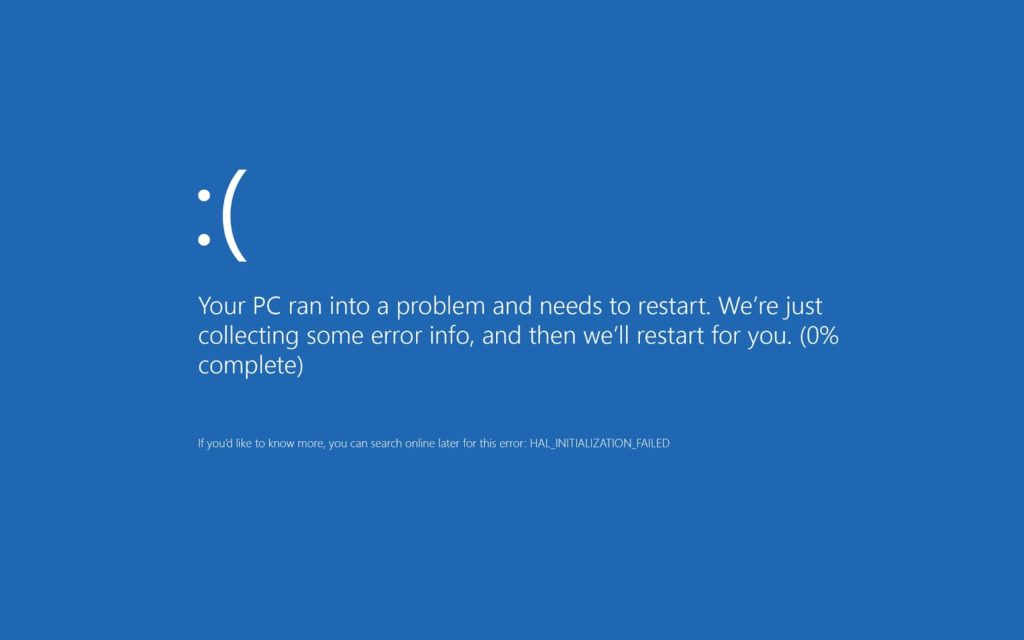In today’s fast-paced digital world, selecting the appropriate device is essential for staying connected, productive, and entertained. When comparing tablets and laptops, it can be challenging to make a decision. In this blog post, we will delve into the tablet vs. laptop debate and assist you in determining the right device for your needs. You may also want to check out our post about Addressing Common Laptop Issues.
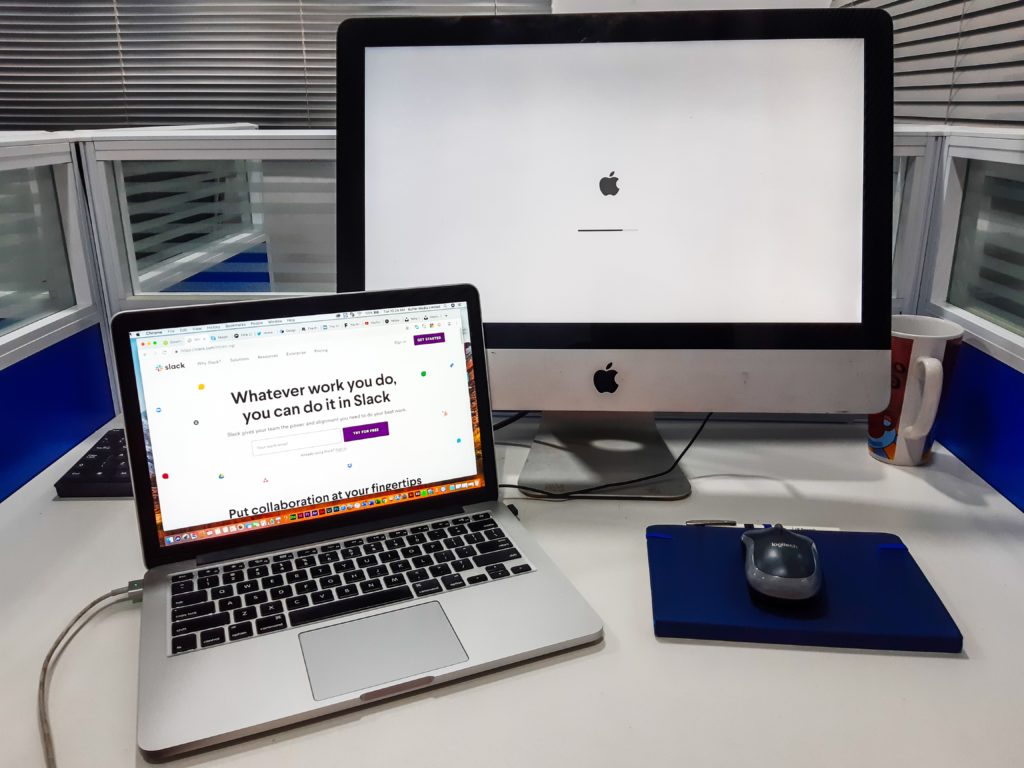
Tablet vs. Laptop – Portability and Form Factor:
One of the primary considerations when choosing between a tablet and a laptop is portability. Tablets, being slim and lightweight, are designed for effortless portability. They offer great convenience for on-the-go use and easily fit into a bag or even a large pocket. Additionally, their touchscreen interface allows for intuitive navigation and enhances the immersive experience, whether consuming media or playing games.
Conversely, laptops are slightly bulkier but offer a more traditional computing experience. With a physical keyboard and trackpad, they are better suited for tasks requiring extensive typing, like document writing or coding. Moreover, laptops tend to have larger screens, making them ideal for tasks that demand a larger workspace, such as video editing or graphic design.
Productivity and Multitasking:
If productivity is your primary concern, laptops generally provide a better platform. Their larger screens, more powerful hardware, and full-fledged operating systems make them well-suited for demanding tasks like content creation, software development, or data analysis. Laptops typically offer a wider range of software options and excel at multitasking. This allows you to run multiple applications simultaneously without sacrificing performance.
While tablets can handle basic productivity tasks such as web browsing, email communication, and document editing, their smaller screens and touch-based interfaces can limit more complex work. However, they excel in portability and offer a range of productivity apps, making them a great choice for light productivity on the go.
Media Consumption and Entertainment:
When it comes to media consumption and entertainment, tablets have the edge. Their compact size, high-resolution displays, and touchscreens provide an immersive experience for reading e-books, watching videos, browsing social media, or playing games. Furthermore, tablets often boast excellent battery life, enabling hours of uninterrupted entertainment.
Although laptops can also handle media consumption, their larger screens and more robust hardware make them better suited for tasks that require higher processing power, such as gaming or video editing. Additionally, laptops usually offer better audio quality and improved connectivity options for external devices like headphones or speakers.
Price and Affordability:
Price is another crucial factor to consider when choosing between a tablet and a laptop. Generally, tablets tend to be more affordable compared to laptops, especially at the entry-level. However, as you move up the price range, the price difference between tablets and laptops narrows. Furthermore, laptops offer more configuration options and can accommodate higher-end components, resulting in higher prices for more powerful models.
Ultimately, selecting between a tablet and a laptop depends on your specific needs and preferences. If portability, touchscreen interaction, and media consumption are your primary concerns, a tablet may be the ideal choice. On the other hand, if productivity, multitasking, and a more traditional computing experience are crucial, a laptop is likely the better option.
Consider your budget, the tasks you need to accomplish, and the level of performance required when deciding between tablet vs. laptop. In some cases, you may find that having both devices can complement each other. You can enjoy the best of both worlds this way. Also, remember that iFixYouri can assist you with any of your computer or technical questions or issues.