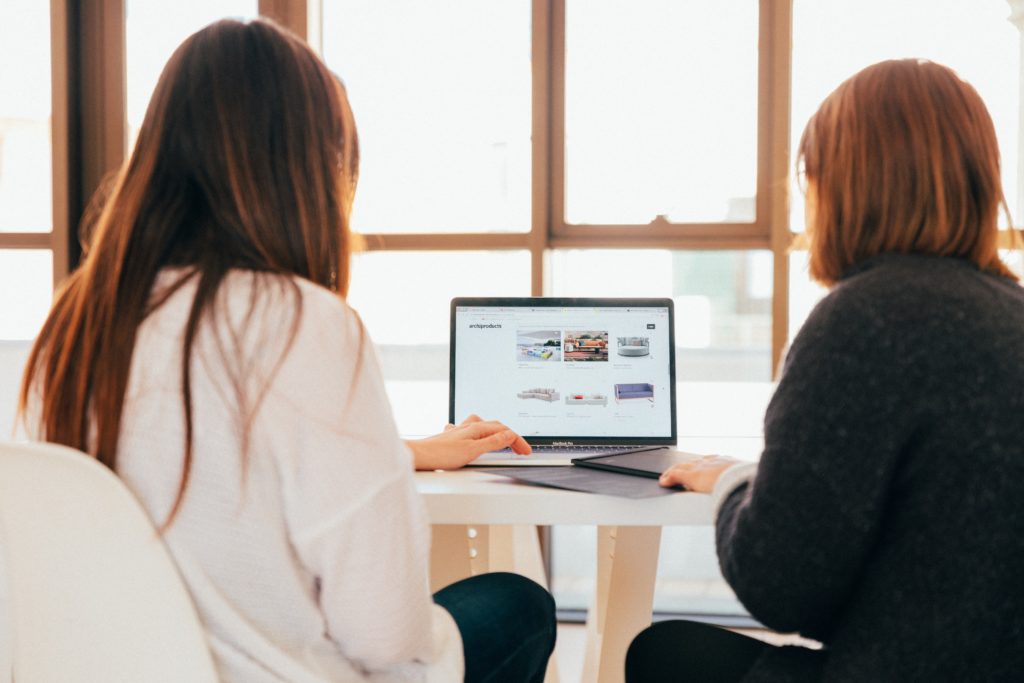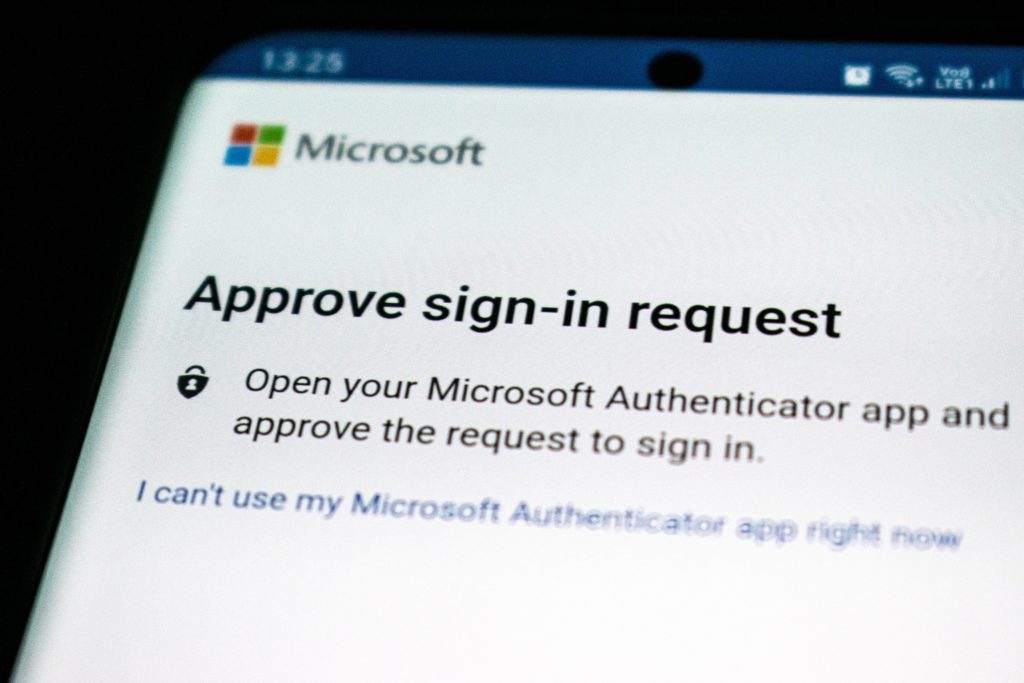In today’s smartphone-dominated era, photography has become an art accessible to all. Armed with just a smartphone, we can effortlessly capture cherished moments. While traditional cameras still hold their allure, technology has evolved and we can now take professional-looking smartphone photos with just a tap.
In this article, we’ll delve into ingenious hacks that can elevate your smartphone photography skills, enabling you to produce images that rival those taken with high-end cameras. Let’s explore these hacks, which will transform your smartphone photos into professional-grade masterpieces. You may also want to check out our post about The Best Android Phones for Photography.

Grasp Composition and Framing Techniques
Before delving into advanced techniques, it’s crucial to grasp the basics of composition and framing. Firstly, the rule of thirds is a guiding principle; position your subject at the intersections of these lines or use the grid feature found in most smartphones for precise composition. Additionally, experimenting with angles and perspectives introduces depth and visual allure to your photos.
Harness the Beauty of Natural Lighting
Lighting is the backbone of photography, and this holds true for smartphone photography. Natural light is your greatest ally in capturing captivating images. To avoid harsh midday sunlight, opt for the gentle warmth of the golden hour – the period shortly after sunrise or before sunset. By aligning your subject with the light source, you’ll bathe your photo in exquisite luminance.
Master Focus and Depth of Field
Smartphones empower you to control the focal point, enabling you to achieve a pleasing depth of field. Simply tap on your subject to focus while gently blurring the background, directing attention to the main subject and imparting a professional touch to your photo. This technique works wonders for portraits and close-up shots.
Keep Your Lens Crystal Clear
Maintaining a clean lens might seem obvious, but it significantly affects photo quality. Regularly employ a microfiber cloth to wipe your smartphone’s lens. By keeping your lens clean, you guarantee sharpness and freedom from unintended distortions.
Editing Apps: Your Creative Partners
The plethora of editing apps available is one of smartphone photography’s greatest assets. These apps facilitate color enhancement, exposure adjustment, and creative effects. Renowned choices like Adobe Lightroom, Snapseed, and VSCO offer powerful editing capabilities. However, remember that restraint is key – subtle edits often yield the most impactful results.
HDR and Panorama for Dynamic Scenes
The High Dynamic Range (HDR) mode excels in capturing scenes with stark contrasts between light and shadow. By amalgamating multiple exposures, it crafts a harmonious image. Similarly, the panorama mode is tailor-made for capturing sweeping landscapes or expansive architectural wonders. Remember to maintain a steady pace while moving your phone for optimal results.
Embrace Stabilization Techniques
Blurry images, particularly in low-light conditions, can be frustrating. Combat this challenge by employing various stabilization techniques. You can brace your phone against a stable surface, invest in a smartphone-compatible tripod, or simply adopt the two-handed grip method.
Embrace Modes and Settings Experimentation
Modern smartphones offer an array of modes and settings to enhance your photographic endeavors. Dive into features like Portrait Mode, Night Mode, Pro Mode (for manual adjustments), and even monochrome shooting. Acquiring an understanding of when and how to utilize these modes enhances the diversity and quality of your shots.
The era where an expensive camera was the sole gateway to professional-looking photos is history. Armed with the right techniques and a discerning eye, your smartphone becomes your artistic instrument. By mastering composition, harnessing lighting, experimenting with modes, and making the most of editing apps, you’ll be taking professional-looking smartphone photos in no time.
Remember, practice is key; don’t shy away from experimenting, learning from missteps, and, above all, enjoying the process of capturing extraordinary moments. Your smartphone, when wielded adeptly, holds the power to weave captivating visual tales that resonate with professionalism.
Visit iFixYouri for any smartphone or digital camera issues.