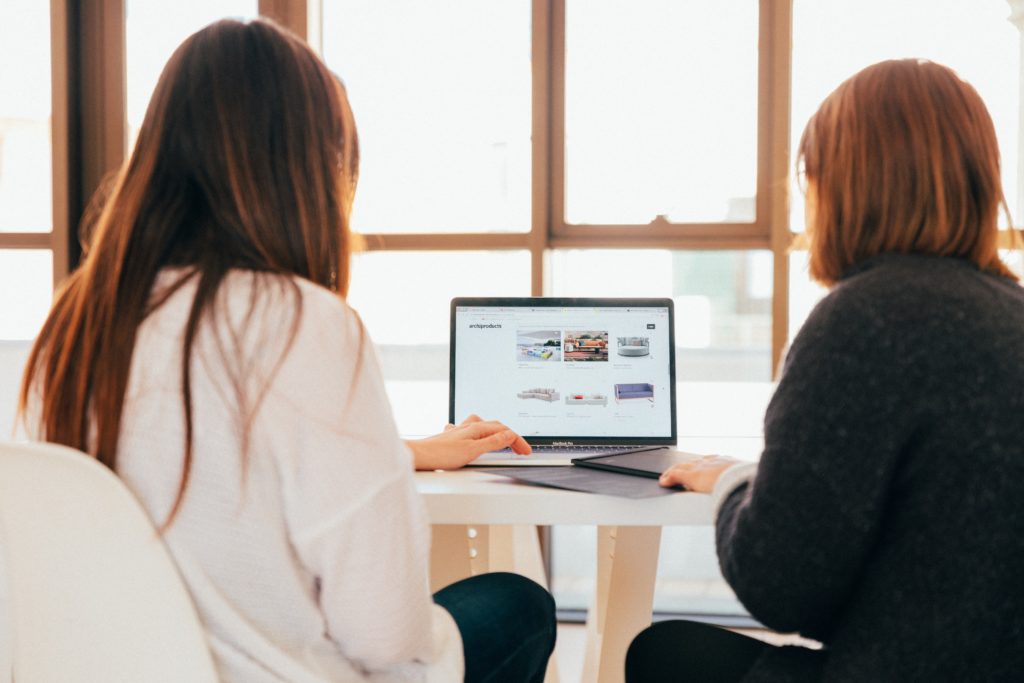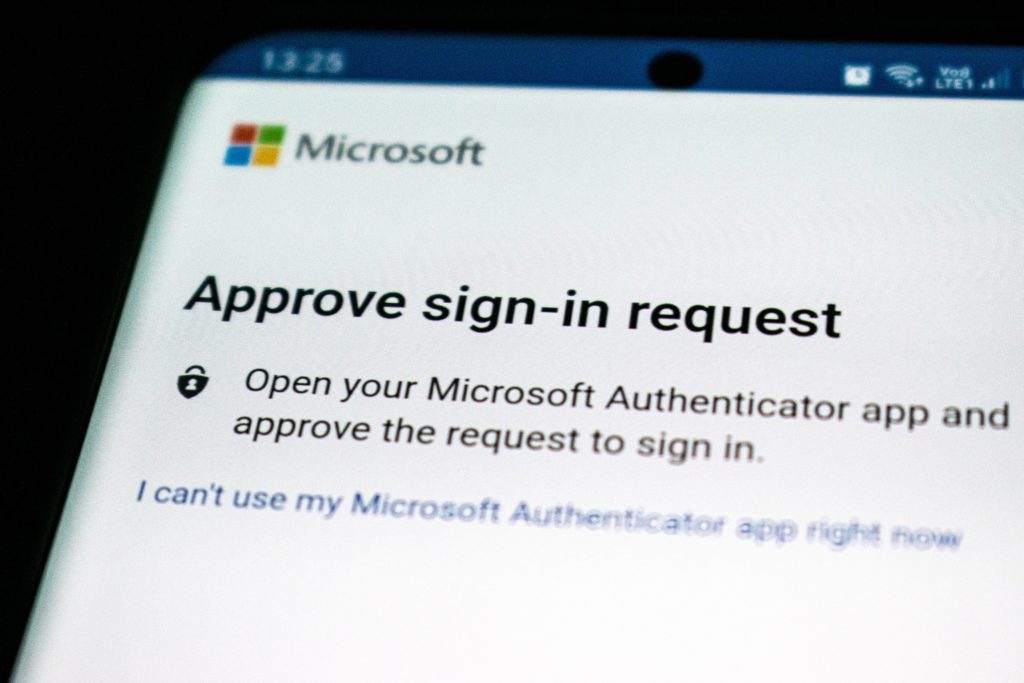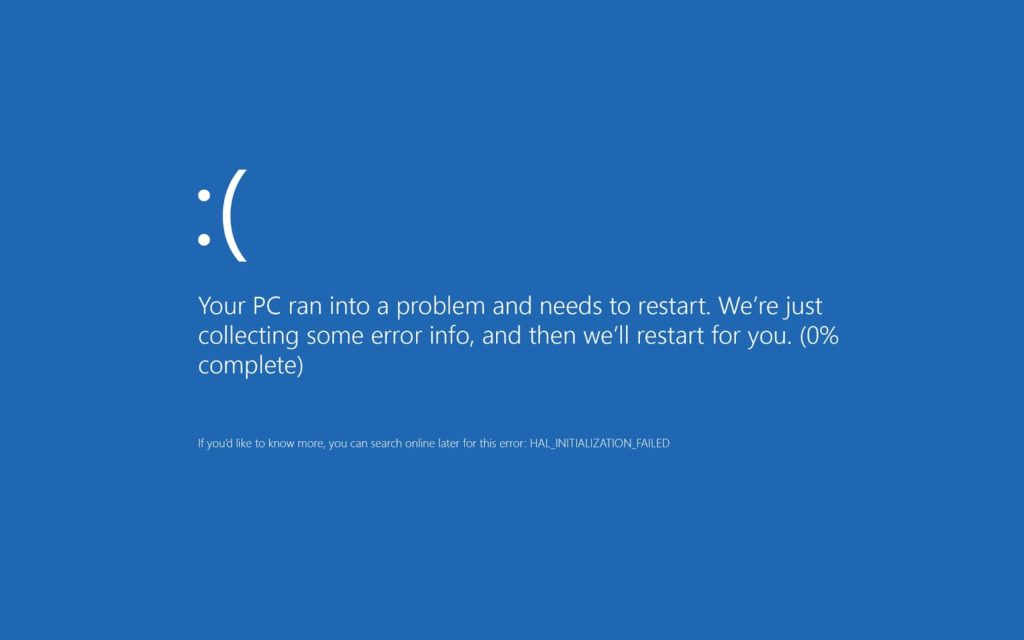In recent years, gaming laptops have gained immense popularity, granting gamers the ability to play anywhere they go. Furthermore, their continuous improvement and enhanced power have solidified their position as a top choice for gaming enthusiasts. If you’re in the market for a gaming laptop, the process of choosing the right one might feel overwhelming. However, fear not, as our Best Gaming Laptops of 2023 guide will assist you in selecting the device that suits your needs. Also, check out our post about Console vs PC gaming.

Powerful Performance: Key Considerations
To enjoy a fantastic gaming experience, it is vital to prioritize a laptop with excellent performance. Ensure it features a powerful processor like Intel Core i7 or AMD Ryzen 7. Additionally, opt for a dedicated graphics card, such as NVIDIA GeForce RTX or AMD Radeon RX, to handle graphics smoothly during gaming. By opting for the latest hardware, you can be assured of the ultimate gaming experience.
Awesome Display: Enhancing Your Gaming Experience
The laptop’s display plays a crucial role in creating an immersive gaming experience. Seek out a high refresh rate, ideally 144Hz or more, and a low response time to ensure smoother graphics during fast-action scenes. This will significantly reduce blurriness and screen tearing, ensuring a seamless gaming experience. Furthermore, the resolution should also be considered; 1080p (Full HD) is adequate for most gamers, but if you crave ultra-clear visuals, going for 4K displays is the way to go.
Portability: Gaming on the Move
Gaming laptops are highly favored for their portability. If you plan on taking your laptop around frequently, it is essential to factor in its weight and size. Thin gaming laptops, being lightweight and convenient, are ideal for those constantly on the move, while larger models may offer better cooling systems, perfect for more extended gaming sessions.
Longer Battery Life: More Playtime, Less Charging
Intensive gaming can quickly drain a laptop’s battery. Therefore, it’s essential to find a laptop with a longer battery life, enabling you to play for several hours without interruption, whether you’re on the road or away from a power outlet.
Staying Cool While Playing: Optimal Cooling
Extended gaming sessions generate heat that can impact performance or even damage internal components if not managed properly. To mitigate these concerns, prioritize laptops with efficient cooling systems, multiple fans, and good ventilation, ensuring your gaming laptop remains cool under pressure.
Storage and Memory: Swift Loading Times
For faster booting and quicker game loading, make sure to opt for a fast storage drive like SSD (Solid State Drive). Additionally, aim for at least 16GB of RAM to ensure smooth multitasking and a future-proof gaming experience.
Easy Typing and Input: Comfortable Gaming
An excellent keyboard is essential for a comfortable gaming experience. Look for backlit keyboards with anti-ghosting features to avoid missed keystrokes during gameplay. Additionally, assess the trackpad quality and the availability of USB ports for connecting your gaming peripherals, enhancing your overall gaming setup.
Amazing Audio: Enhanced Sound
Immersive audio can significantly enhance your gaming experience. Look for laptops with high-quality speakers and advanced audio technologies like Dolby Atmos or DTS:X. Consider using headphones or external speakers for the best audio experience, fully immersing yourself in the gaming world.
The rise of gaming laptops has been phenomenal, driven by their power and portability. Although choosing the right one may seem daunting, this guide will empower you to make an informed decision. By considering your specific needs, budget, and intended usage, you can find the perfect gaming laptop that will allow you to enjoy games anywhere, providing you with an unparalleled gaming experience. Happy gaming! Visit iFixYouri for any computer-related issues.
iFixYouri’s Best Gaming Laptops of 2023
- Acer Nitro 5 Intel Core i7 11800HH 8 Core – great processing power
- Lenovo Legion Pro 7i – solid overall pick
- Razer Blade 15 – cool MacBook styling, quality performance
- Asus ROG Zephyrus G14 – if you want a smaller, compact device
- Acer Predator Helios 16 – great display
- Alienware m18 – large 18″ display