 Here are some of the best smartphone apps — for iPhone and Android phones — that we’ve come across in the last week. Check them out, and share!
Here are some of the best smartphone apps — for iPhone and Android phones — that we’ve come across in the last week. Check them out, and share!
Zagat (Free)
The famous reviewer guide Zagat is back as a free iPhone app, right now for only nine cities in the United States, but with more cities on the way. Zagat is well-known as a service that gives insightful reviews for restaurants, bars, and all other hot spots in your town. Of smartphone apps, this is my favorite.
Blux Camera Pro is a great new camera app that automatically retrieves data like your location, the amount of available light, local weather, and on-screen analysis to suggest the best possible settings for your shots, and suggests settings that may improve your shot, with an automated voice to boot. It comes with a lot of different lighting presets and shooting modes. Finally, it has a setting to get rid of the lens flare.
Google has released its keyboard as an app. Google Keyboard has some good new functionality like gesture typing, was typing, word prediction etc. Now you don’t have to wait for the OS update to use the new functionality of the Google keyboard.
Musaic (Free)
Musaic is a music discovery app that allows you re-discover your iTunes selection while selecting new songs “you might like,” which are then purchasable through the app. What’s more, it has a slick “mosaic” of album cover art (it automatically finds the art from your music titles) and places them in an easy-to-use interface.
Developed by Double Twist, Magic Radio is a music-streaming subscription service add-on. It allows access for over 13 million songs and users to sync to iTunes. If you want to hear something new, create a new station and the tracks you want to listen to. MagicRadio is free for 7 days, Once it expires you can subscribe it for only $3.99. Download it From Google Play
Readdle makes some of our favorite productivity apps for iOS, including Printer Pro (very useful if your printer doesn’t support AirPrint) and Scanner Pro (which turns an iPad into a scanner of sorts). Documents by Readdle is its entry into the document viewer segment dominated by the likes of GoodReader. As well as simply viewing documents of various kinds, you can open archives, annotate PDFs and play media files. It has a web browser to allow you to download files from various sources and you can set the ‘user agent’ to make the browser impersonate a variety of different web clients, so the site you like that blocks mobile Safari is no longer an issue. Its great strength is its connectivity to various cloud-based storage services such as Box.net, Dropbox and iCloud — just about any service you could name. With iCloud, you can even set up subfolders to hold documents of different kinds — that’s right, a file system, right there in iCloud. Now that the app is on the iPhone as well as iPad, that means you can keep documents from apps that don’t necessarily support iCloud natively synced across your devices. If Documents By Readdle were to cost you money we’d say it was worth the price for that alone. As it’s free, we don’t understand why you haven’t downloaded it yet.
Quip (Free)
Quip claims to be a “modern word processor” designed for collaboration across different devices. Aimed at workplaces as well as domestic use, it presents documents in “chat-like” update threads, showing which users are online and using Twitter-like @mentions to link to people and documents.
Office Mobile for Office 365 (Free)
Microsoft’s Office Mobile app is finally available — however, only in the US for Android smartphones (Apple version coming soon). While it requires an Office 365 subscription. it allows you view and edit Word, Excel and PowerPoint documents, including email attachments.
Google AdSense (Free)
For those already using Adsense, you’ll be able to browse how much money you’re making, analytics of top custom and URL channels, and get individual payment alerts. More features are planned for the coming months.
Color Zen is a puzzle game. It is developed by Large Animal Games. Very addictive game, the players have to discover a path through an abstract world of colors and shapes. The object of the game is to fill the screen so that it matches the border without leaving any colors behind.

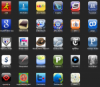

 Sometimes, the volume control of your iPhone can give you problems. The controls might not be responsive if you try to lower or raise the volume. Some units have a “volume ghost,” turning the volume higher or lower without any buttons being pressed. It’s a frustrating issue, but can it be fixed? Of course it can! Below are some tips to help you clear the problem on your own. If you’ve already tried them, let iFixYouri’s expert technicians take a crack at
Sometimes, the volume control of your iPhone can give you problems. The controls might not be responsive if you try to lower or raise the volume. Some units have a “volume ghost,” turning the volume higher or lower without any buttons being pressed. It’s a frustrating issue, but can it be fixed? Of course it can! Below are some tips to help you clear the problem on your own. If you’ve already tried them, let iFixYouri’s expert technicians take a crack at 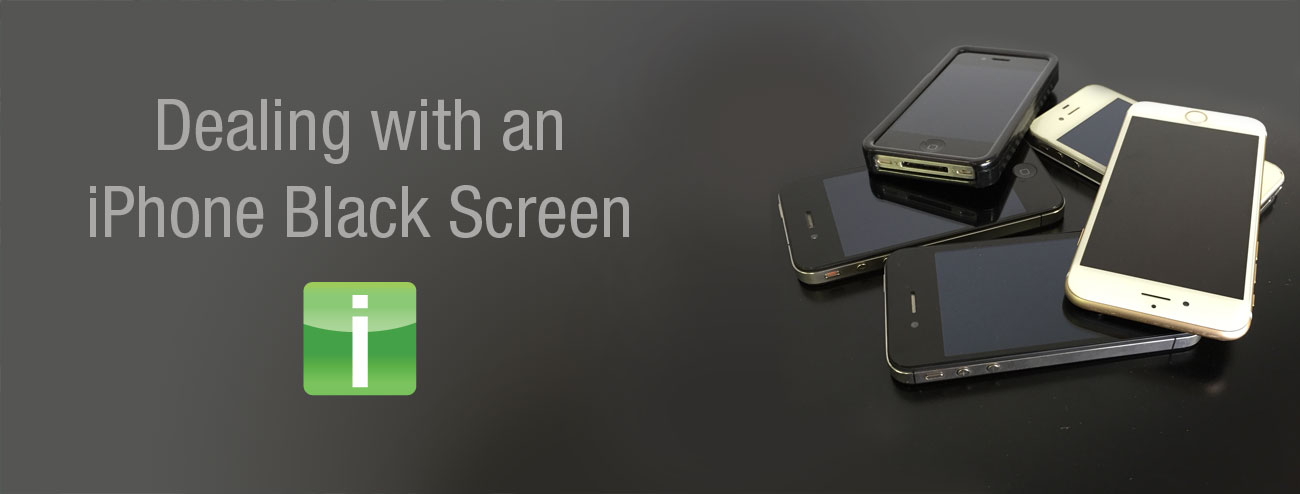
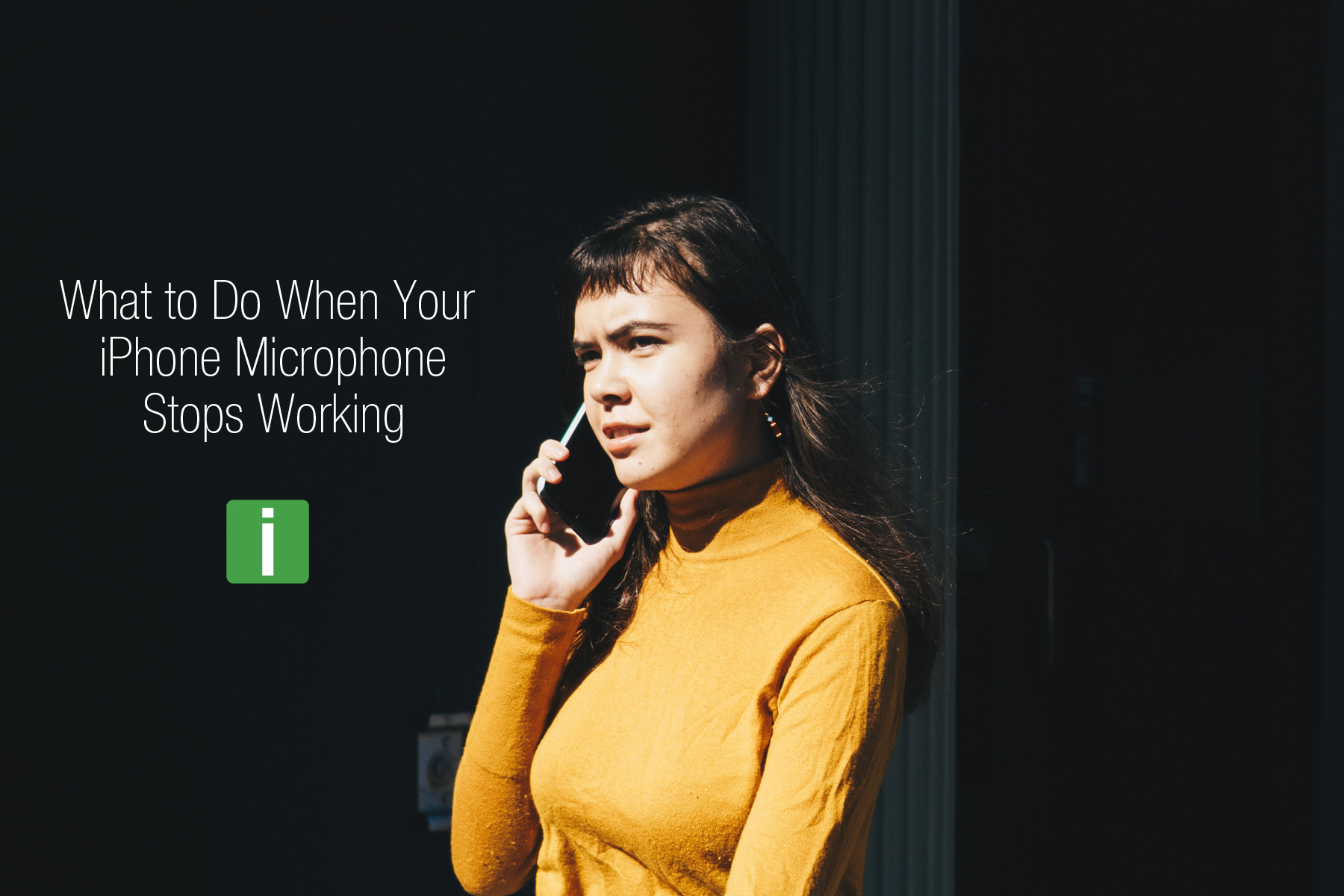

 If you bought an iPhone, you know that the touch capabilities are the best part about it. The component that makes this enjoyable experience possible is the digitizer, which is firmly fixed to the screen. Unfortunately, this means that if your touchscreen gets broken or damaged, you will require
If you bought an iPhone, you know that the touch capabilities are the best part about it. The component that makes this enjoyable experience possible is the digitizer, which is firmly fixed to the screen. Unfortunately, this means that if your touchscreen gets broken or damaged, you will require