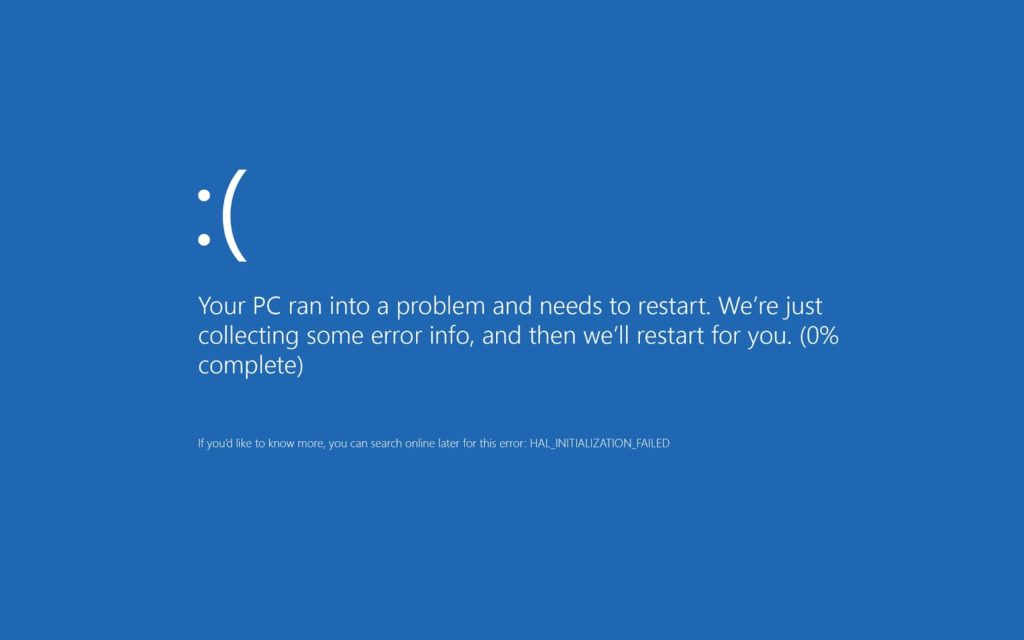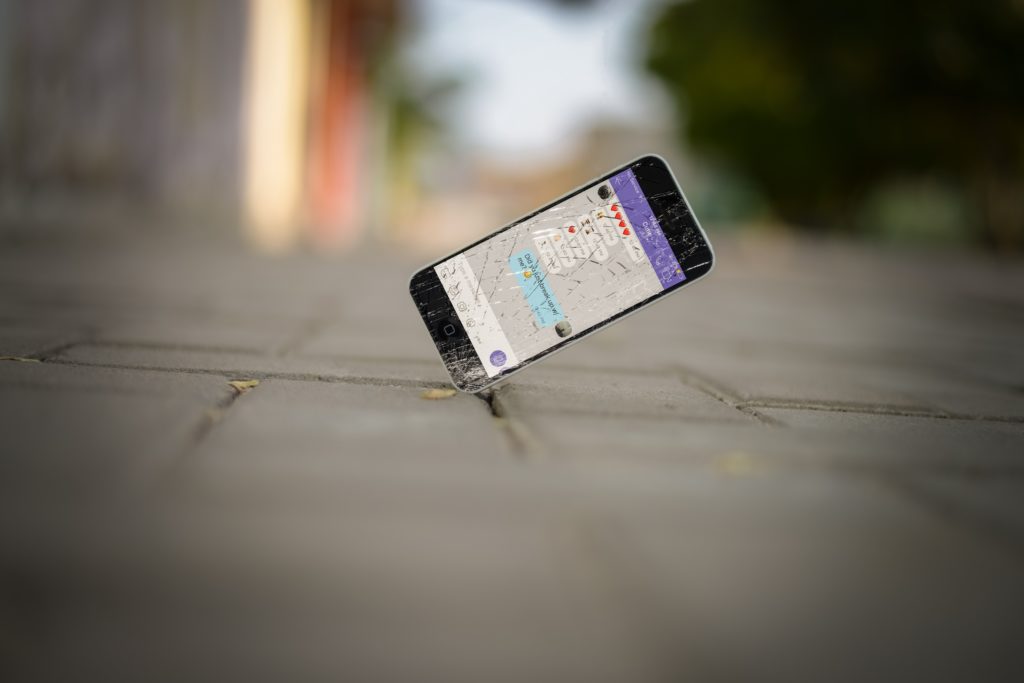We rely on computers daily for work, entertainment, and staying connected. However, even the most advanced computers show signs of aging over time. If you encounter slow performance, random crashes, or compatibility issues, it may be time to upgrade your computer’s hardware. In this blog post, we will explore five signs you may need a hardware upgrade. You may also want to check out this post about common computer problems.

Slow Performance and Lagging
One common sign that your computer needs a hardware upgrade is a noticeably slow performance. Whether you’re waiting for programs to load or experiencing lags while multitasking, these issues indicate that your computer’s hardware struggles to keep up with the demands of modern software.
Upgrading components such as the processor (CPU), random-access memory (RAM), or solid-state drive (SSD) can breathe new life into your system and significantly improve its speed and responsiveness.
Insufficient Storage Space
Running out of storage space hinders productivity and frustrates users. Do you frequently encounter low disk space warnings or delete files to make room? It’s time for an upgrade.
Consider upgrading your hard drive to a larger capacity or, better yet, switch to a speedy SSD for faster data access and improved overall system performance.
Outdated Graphics Capability
For gamers and graphic designers, a powerful graphics card (GPU) is crucial. Your computer may struggle to run graphics-intensive applications or experience glitches, artifacts, or low frame rates during gaming. This is a clear sign of an outdated GPU.
By upgrading to a newer graphics card, you can enhance your visual experience. Then you can enjoy the latest games, create stunning visuals, and run resource-intensive applications smoothly.
Incompatibility with New Software
Software developers constantly release updates that demand more from our computers. If your hardware is incompatible with the latest software, it’s a sign that a hardware upgrade is necessary.
New operating systems, design software, and video editing tools often have higher system requirements. Aging hardware may struggle to meet those demands. To ensure smooth operation, consider upgrading your CPU, RAM, or GPU. These upgrades will ensure that your computer remains capable of running the latest software.
Frequent System Crashes and Blue Screens of Death (BSOD)
Frequent system crashes or encounters with the dreaded Blue Screen of Death (BSOD) can be frustrating and disruptive. While software conflicts or driver issues can cause these problems, faulty or aging hardware components can also be responsible.
After ruling out software causes, you may find a hardware upgrade is necessary. Faulty RAM, overheating processors, or failing hard drives can contribute to system instability. By upgrading bad components, you can restore stability and reduce crashes and error messages.
Recognizing that your computer requires a hardware upgrade is essential for maintaining speedy performance and productivity. Whether it’s slow performance, low storage, outdated graphics capability, incompatibility with new software, or frequent system crashes, each sign points to the limitations of your computer’s hardware.
By investing in upgrades to components such as the CPU, RAM, GPU, storage, and cooling systems, you can revitalize your computer. As a result, you can enjoy a faster, more reliable computing experience.
Remember to contact professionals or conduct some research before trying hardware upgrades. For instance, iFixYouri offers a full range of computer upgrades and repairs and our technicians would love to help. Doing upgrades properly ensures compatibility and achieves the best results.