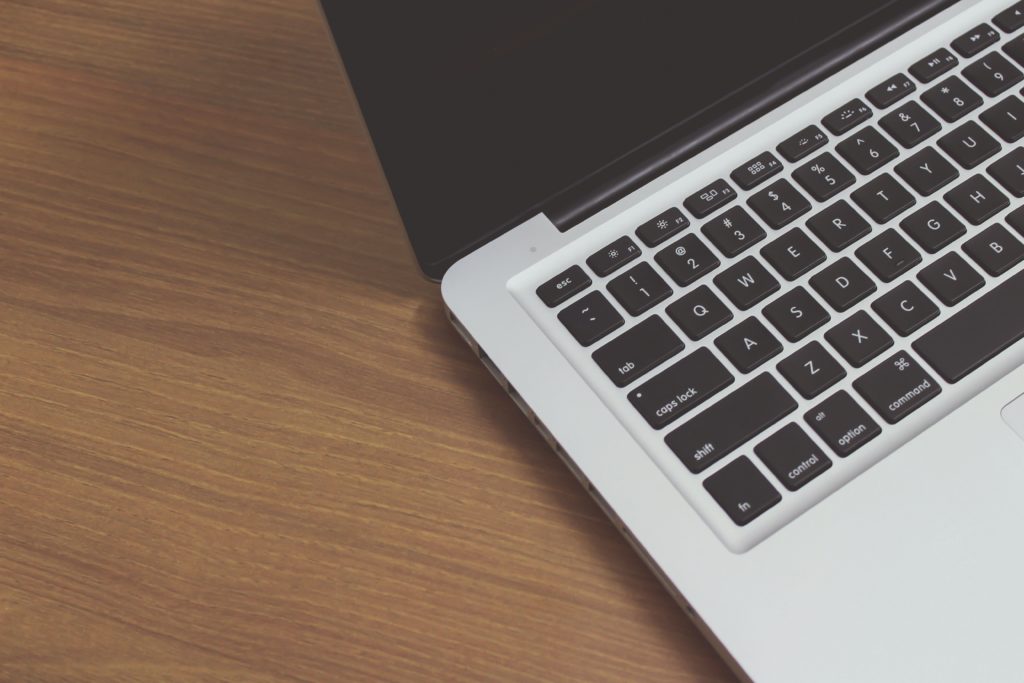In today’s fast-paced digital world, our computers serve as indispensable companions for work, entertainment, and everything in between. However, as technology continues to advance, our once-powerful PCs may start feeling a bit sluggish. The good news is that there’s no need to replace your entire computer when it starts showing signs of aging. Instead, you can rejuvenate your machine with a few computer hardware upgrades.
In this blog post, iFixYouri explores the benefits of upgrading your PC hardware and provides some tips on how to do it effectively. Remember we are always here to help; our repair technicians can perform any of these upgrades for you if they are above your ability.
Reasons to do Computer Hardware Upgrades
- Boost Performance: Your computer’s performance may gradually decline over time. Tasks that used to execute smoothly and promptly might now frustrate you with their sluggishness. Upgrading your hardware, such as adding more RAM, upgrading your CPU, or installing a faster SSD, can substantially amplify your PC’s speed and responsiveness.
- Enhance Gaming Experience: For gamers, upgrading PC hardware can be a game-changer. A more robust graphics card, for instance, empowers you to play the latest games at higher resolutions and with better frame rates, delivering a more immersive gaming experience.
- Extend the Lifespan: Regularly upgrading your PC hardware can prolong your computer’s lifespan. Instead of overhauling your entire system every few years, you can make incremental upgrades to keep it contemporary and capable of handling modern tasks.
- Improve Multitasking: If you frequently run multiple applications simultaneously, boosting your PC’s RAM can make a significant difference. Having more RAM enables your computer to adeptly manage multiple tasks without slowing down, making multitasking effortless.
- Stay Current: As technology progresses, software and applications become more demanding. Upgrading your hardware ensures that your computer can smoothly run the latest software without struggling.
Now that we’ve discussed why upgrading your PC hardware can be a good move, let’s delve into some key hardware components you can consider upgrading:
Key Computer Hardware Upgrades

- RAM (Random Access Memory): Upgrading your RAM represents one of the easiest and most cost-effective ways to enhance your computer’s performance, particularly if you frequently work with memory-intensive applications like video editing software or virtual machines.
- CPU (Central Processing Unit): If you aim to achieve a noticeable performance boost, upgrading your CPU can be a game-changer. Newer CPUs not only perform faster but also consume less energy.
- GPU (Graphics Processing Unit): Gamers and content creators can derive significant benefits from a more potent graphics card. A high-end GPU can proficiently handle demanding graphics tasks and deliver superior gaming experiences.
- Storage: Elevating your storage drive to a Solid State Drive (SSD) can make your computer feel considerably more responsive. SSDs outpace traditional Hard Disk Drives (HDDs) in speed and reliability.
- Motherboard: If you’re upgrading multiple components, it may be necessary to contemplate upgrading your motherboard to ensure compatibility. A newer motherboard can also provide additional features and connectivity options.
- Power Supply Unit (PSU): When upgrading to more power-hungry components like a high-end GPU, it’s essential to verify that your PSU can accommodate the increased power requirements.
- Cooling System: Upgrading your CPU cooler or incorporating additional case fans can help maintain lower temperatures and enhance overall system stability.
Enhancing your PC hardware can rejuvenate your computer and unlock its full potential. Whether you’re looking to amplify performance, enrich your gaming experience, or simply stay abreast of the latest technology, computer hardware upgrades offer a cost-effective avenue to achieve these objectives.
Remember to research compatibility, allocate a budget for your upgrades, and adhere to safety precautions when handling computer components. Armed with the right upgrades, your computer can continue to serve you diligently for years to come, meeting your needs and surpassing your expectations.
Laptop users may also want to check out our post about Upgrading Your Laptop. Visit iFixYouri for help with computer hardware upgrades.