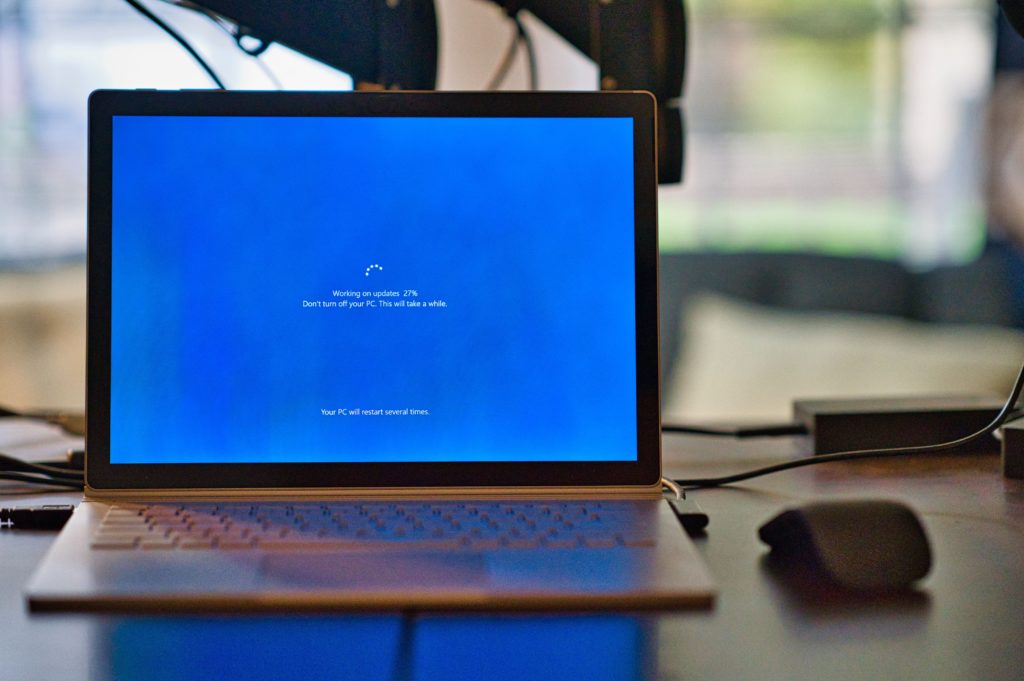Innovation often leaves behind a trail of discarded electronic devices—collectively known as electronic waste or e-waste.
This mounting issue poses environmental, health, and security challenges, emphasizing the need to delve into the facts surrounding e-waste and explore potential solutions.
To address and improve our role in the ecological landscape, iFixYouri has become ISO 14001 Certified. ISO 14001 is a standard by the International Organization for Standardization (ISO) related to environmental management that exists to help organizations minimize how their operations negatively affect the environment, comply with applicable laws, regulations, and other environmentally oriented requirements; and continually improve.

1. The Escalating Tide of E-Waste
The digital era has ushered in a surge of electronic devices, significantly increasing e-waste generation worldwide. Additionally, the ever-shortening lifespan of gadgets contributes to the rapid obsolescence of electronic devices, compounding the e-waste dilemma. iFixYouri’s goal is to repair devices when possible, so they stay out of landfills.
2. Toxic Components and Environmental Impact
Electronic devices house hazardous materials such as lead, mercury, and brominated flame retardants. Improper disposal can result in soil and water contamination. This poses risks to both the environment and public health.
3. Global Dynamics of E-Waste
Moreover, developed nations often export their e-waste to developing countries, where informal recycling methods may exacerbate environmental and health issues. Addressing the global dimension of e-waste requires coordinated efforts and international cooperation.
4. Resource Recovery Opportunities
In addition to environmental benefits, e-waste contains valuable resources like gold, silver, and rare earth metals that recycling can recover. Recycling not only conserves resources but also reduces the environmental impact of traditional mining. At iFixYouri, many of the broken glass and LCD assemblies are collected after removal, so they can be refurbished and reused.
5. Data Security Concerns
Furthermore, improper disposal of electronic devices without adequate data erasure can lead to data breaches, underscoring the importance of secure e-waste management. Your data privacy is something we take extremely seriously at iFixYouri.
6. Regulatory Challenges and Solutions
Despite growing awareness, inconsistent e-waste management regulations globally create challenges in effectively tackling the issue. Implementing and enforcing extended producer responsibility (EPR) programs can shift the onus onto manufacturers, encouraging responsible product life cycle management.
7. Economic Opportunities through Circular Economy
Importantly, proper e-waste management presents economic opportunities, including job creation and the development of a circular economy. By embracing circular economy principles—designing products for recyclability and incorporating recycled materials into new products—we can foster a more sustainable approach.
8. Raising Consumer Awareness
Therefore, educating consumers about the environmental impact of e-waste is crucial for fostering responsible disposal practices. Encouraging consumers to choose products with sustainable design and recycling options can contribute to a reduction in e-waste.
9. Innovation in Design
Notably, designing electronic products with modularity and easy disassembly in mind can facilitate the recycling process. Encouraging innovation in product design promotes a more sustainable approach to electronic consumption. Some companies are getting better about this, but there is still plenty of room for improvement.
Addressing the complex issue of e-waste requires a multifaceted approach, involving consumers, manufacturers, policymakers, and the global community.
By raising awareness, implementing responsible disposal practices, and embracing innovative solutions, we can navigate the e-waste landscape and pave the way toward a more sustainable and environmentally conscious future.