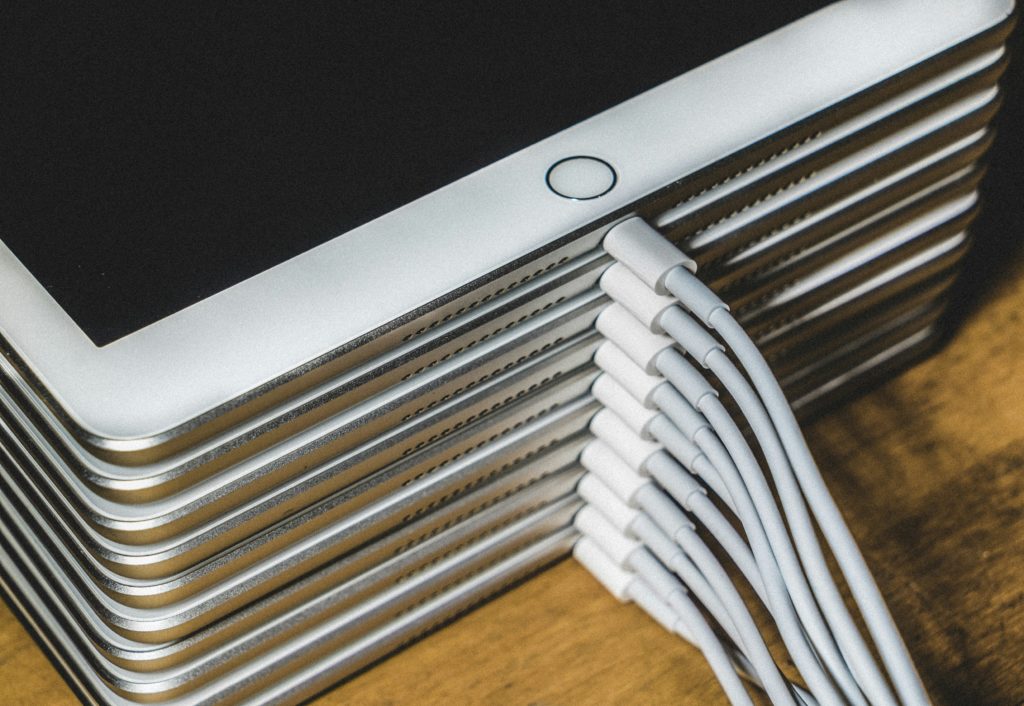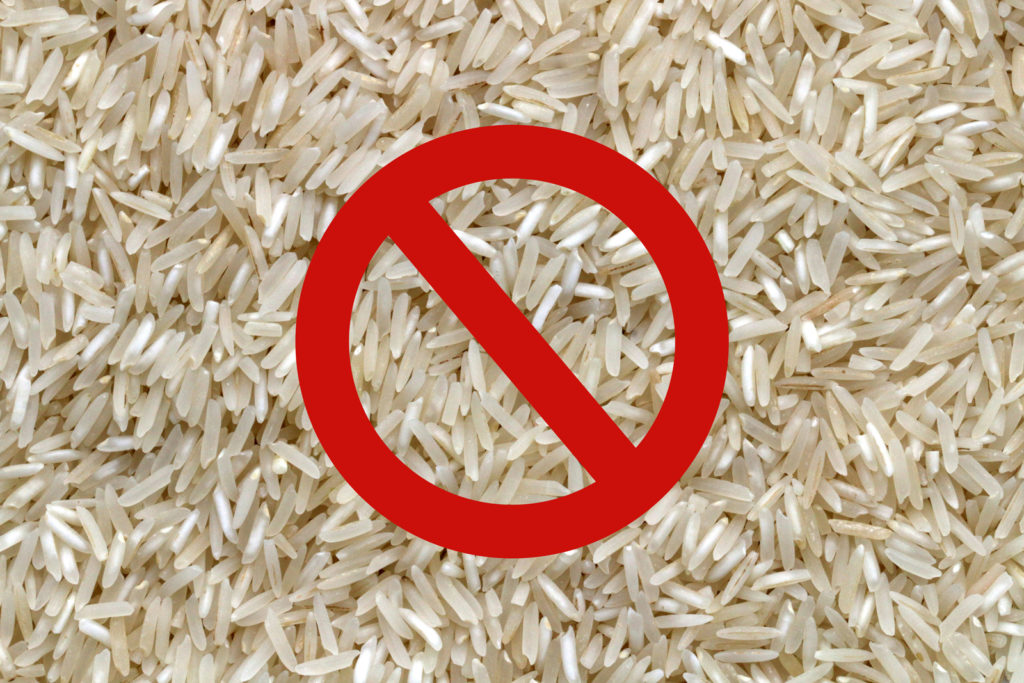In schools and businesses, where efficiency is paramount, common tablet issues should be addressed quickly and effectively. In this guide, we’ll explore some of the most common problems encountered with tablets in educational and corporate environments and provide tablet troubleshooting solutions to resolve them. You should also check out our post about Deciding to Repair an Older Smartphone or Tablet.

Frozen Screen or Unresponsive Touchscreen
Solution: Perform a Hard Reset
To resolve a frozen screen or an unresponsive touchscreen, press and hold the power button and the volume down button simultaneously for about 10-15 seconds until the device restarts. This action will force the tablet to reboot and can often resolve such issues. If the screen continues to be unresponsive, an LCD assembly replacement may be required.
Battery Drainage
Solution: Check Battery Usage and Close Background Apps
To address battery drainage, start by checking battery usage in Settings > Battery. Close any unnecessary background apps by swiping them away from the multitasking screen. Additionally, adjust the device’s brightness and disable features like Bluetooth and location services when not in use to conserve battery life. A repair company like iFixYouri should be able to tell you if your battery is past its prime and needs replacement.
Wi-Fi Connectivity Problems
Solution: Restart the Wi-Fi Router and Tablet
Turn off the Wi-Fi router and wait for a few seconds before turning it back on. Similarly, toggle the Wi-Fi setting on the tablet off and then on again to reconnect to the network. If the issue persists, forget the Wi-Fi network on the tablet and re-enter the credentials to establish a fresh connection.
Tablet Troubleshooting Slow Performance
Solution: Clear Cache and Optimize Storage
To improve performance, navigate to Settings > Storage and clear cache data accumulated by apps. Uninstall unnecessary apps and delete files or photos that are no longer needed to free up storage space. Consider installing a reputable optimization app to streamline performance and improve responsiveness.
App Crashes or Errors
Solution: Update Apps and Operating System
Ensure that all apps are up to date by visiting the respective app stores and installing available updates. Similarly, check for system updates in the device settings and install any pending updates. If a specific app continues to crash, try uninstalling and reinstalling it to resolve any software conflicts.
Screen Display Issues
Solution: Adjust Display Settings and Perform Calibration
Enhance visibility and reduce eye strain by adjusting the screen brightness and color settings. If the screen appears distorted or unresponsive to touch gestures, perform a screen calibration through the device settings to recalibrate the touchscreen sensitivity. If the screen continues to have issues, an LCD assembly replacement may be required.
Security Concerns
Solution: Implement Device Security Measures
Protect the tablet with a strong password, PIN, or biometric authentication method to prevent unauthorized access. Enable encryption to safeguard sensitive data stored on the device and install reputable antivirus software to protect against malware and phishing attacks.
By following these tablet troubleshooting tips and employing proactive maintenance measures, schools and businesses can minimize downtime caused by tablet-related issues. Regular updates, user education on proper device usage and care, and a vigilant approach to security can further ensure smooth operations and optimal performance.
With the right knowledge and strategies in place, tablets will continue to serve as valuable tools for learning and productivity in any environment. When your tablets do need professional repair, contact iFixYouri.