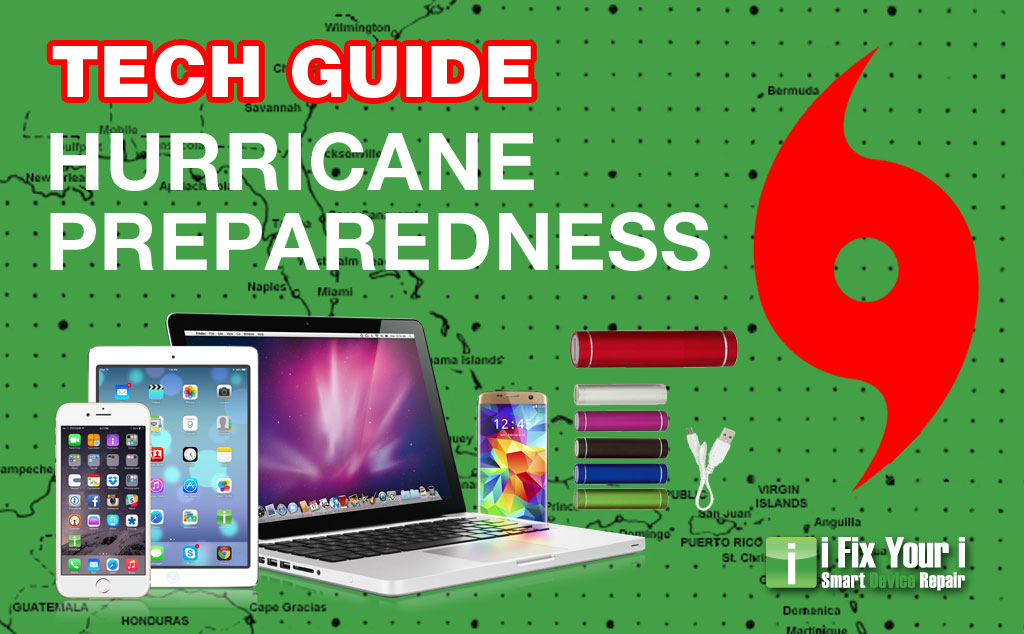S6 Edge rear glass removal can be completed without damage. It just takes a little care and following the steps detailed in this guide. If you have trouble, you can visit iFixYouri for professional Galaxy S6 Edge Repair services.
Before we begin, there are some tips to keep in mind to keep the repair going smoothly. The heat pad is required to loosen the adhesive. Take your time getting the spudger and guitar picks in and you can complete the removal pretty easily.
Tools Required
- Heat Pad – soft mat with a variable temp electrical heating element
- iSesamo, or metal spudger – used for prying device exteriors, never internal electronics
- Guitar Picks – used as wedges for prying, playing cards can be used as well
S6 Edge Rear Glass Removal Instructions
- Turn heat pad on, set to 80°C and place device backside down for 5-10 minutes.
- Insert a metal spudger into the bottom between the back glass and the body to begin separation.
- Insert a guitar pick in place of the metal spudger.
- Slowly keep adding guitar picks around the edge of the glass.
- Once you have added enough guitar picks around all the edges, remove the rear glass with care and ease.
S6 Edge Rear Glass Removal FAQ
Is the heat pad required?
The back glass is held on by a strong adhesive. If you don’t use a heating pad before attempting to remove the glass, you will just shatter the glass (even further) and have a big mess that can potentially cut you. Be patient, give it a good 5 to 10 minutes to heat up and work its magic.
Why do you use guitar picks?
Guitar picks are a pretty ideal thickness to act as a wedge. Without the picks, the glass will reseat itself down into the adhesive and you are back where you started. Also, rock stars use guitar picks. Some people like playing cards instead of picks; your mileage may vary.
What’s the difference between plastic and metal spudgers?
They’re made of two different materials. Duh. Actually, the main difference is that metal is a conductor. Therefore, metal spudgers should not be used for internal smartphone or tablet repairs, where they could cause a short. Use metal spudgers for the exterior glass, where you may need the extra strength. Use plastic spudgers for internal components.
What can I do if I can’t do it?
If you have trouble performing S6 Edge rear glass removal, just take a breath. It isn’t going to render your phone useless. Brush the excess bits of broken glass and shame off the device and contact a professional repair company who performs smartphone repair.