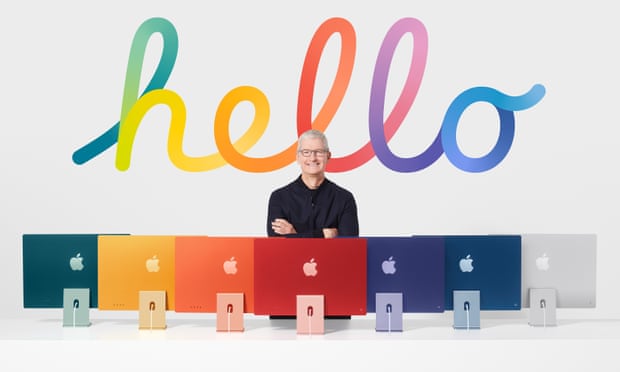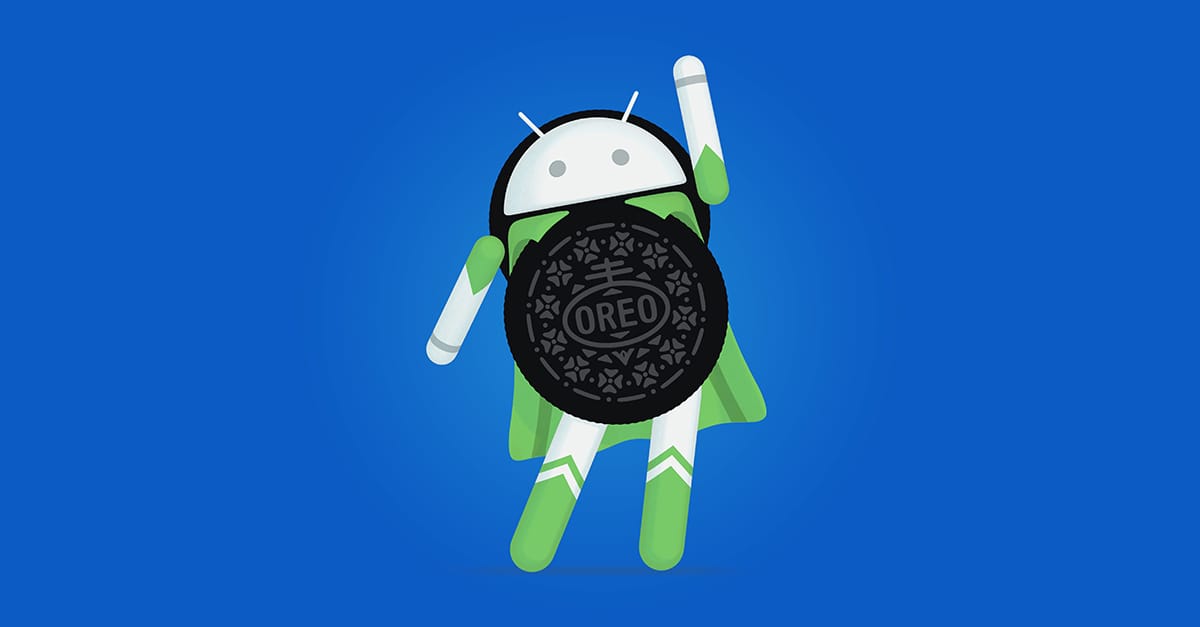Cybersecurity is the protection of digital devices and their data. It becomes more of a hot topic each year. Growing numbers of people live more of their lives on their internet, from banking, to shopping and teleconferencing. Therefore, the risk for threats such as identity theft and malware is increasing as well.
iFixYouri has been helping customers with their cyber security needs since 2010. In other words, for help with any software, settings, or applications related to your cybersecurity, please bring your device to us! Alternatively, you can give us a call, visit any iFixYouri walk-in location, or schedule an on-site appointment.
Our technicians would be more than happy to assist with anything from a simple question to a full tech setup including data backup, virus scanning, and settings help, for instance.
In addition, keep reading to learn more about cybersecurity and what you can do to protect yourself in the digital world.
Cybersecurity Fast Facts
According to Jason Irvin, a cybersecurity expert and lead instructor at the University of Central Florida, the pandemic-influenced shift to remote work resulted in a 63% increase in cyberattacks. During 2020, there was a new cyberattack every 39 seconds. That’s an average of 4,000 attacks per day.
350,000 new types of malware are introduced every day. Similarly, ransomware grew 400% in 2020, according to Gili Lev, cloud executive security advisor at Amazon Web Services.
Where Did the Term “Cybersecurity” Come From?
The verb kubernao meant to “steer a ship” in ancient Greek.
In Latin, kubernao became guberno, meaning “to govern.”
In the 1940s, the term cybernetics first appeared, meaning “control and communication theory.”
Doctor Who similarly used the term Cybermen to indicate humanoid robots in 1966.
In 1984, science fiction writer William Gibson coined the word cyberspace to describe the virtual arena in which his stories would be set.
In 1989, the term cybersecurity was born to refer to the practice of protecting our digital world.
Protecting Yourself Online
- You should limit the amount of personal information you share online. Above all, change your privacy settings and avoid using location services.
- Update software applications and operating systems.
- Use upper and lower case letters, numbers, and special characters to create strong passwords. Set up a password manager. Use two step verification methods when possible
- Beware of suspicious activity that asks you to act immediately, offers something that sounds too good to be true, or requests your personal information. Think before you click. Never click when you are not sure.
- Use a secure Internet connection and Wi-Fi network to protect your home and/or business. In addition, Change your passwords regularly.
- PINs or passwords should not be shared. Whenever possible, use biometric scans (fingerprint scanners or facial recognition).
- Regularly check your credit reports and account statements.
- Do not share your bank account number, social security number, or credit card number with others. Make sure you share personal information only on secure sites beginning with https://. Avoid sites that do not have valid certificates.
- Create a more secure connection by using a Virtual Private Network (VPN).
- Block threats by using antivirus and anti-malware solutions, as well as firewalls.
- Keep regular backups of your files in encrypted files or encrypted storage devices.
- Don’t click on links in emails or texts from people you don’t know. Scammers can create fake links to websites.
- Remember that the government will not call, text or contact you via social media about owing money or receiving economic impact payments.
- Keep in mind that scammers may try to take advantage of financial fears. They may try calling with work-from-home-opportunities, debt consolidation offers, and student loan repayment plans.
Protect Your Google Account
Android (and Apple users with a gmail account) can access many privacy controls by visiting https://myaccount.google.com
- Personal Info
- Data and privacy
- Security
- People and sharing
- Payments and subscriptions
Cybersecurity Glossary
Asset – what we aim to protect: a computer, a network, data
Cyberattack – any attempt by hackers to access, damage, or destroy a computer network or system.
Exploit – the technique used to attack.
Local Area Networks (LAN) – devices communicating within a small area, like a home or small office
Malware attacks – a virus or worm piggybacking on documents and emails
Network – multiple devices that communicate with each other
Packet – the most basic unit that is passed over a network
Protocol – a set of rules and standards that define a language that devices use to communicate.
Ransomware: holds data hostage and demands a payoff, usually in cryptocurrency, to release it.
Risk – the probability that our asset will be threatened.
Threat – our adversary.
Trojans – similar to worms, they are delivered via email or through infected websites
Virus – malicious code that requires human help to spread. Can destroy files and alter operation
Vulnerability – the weakness in our system.
Wide Area Networks (WAN) – many devices communicating over a larger area: multiple offices or cities.
Worms – self replicating but still need to be executed at least once