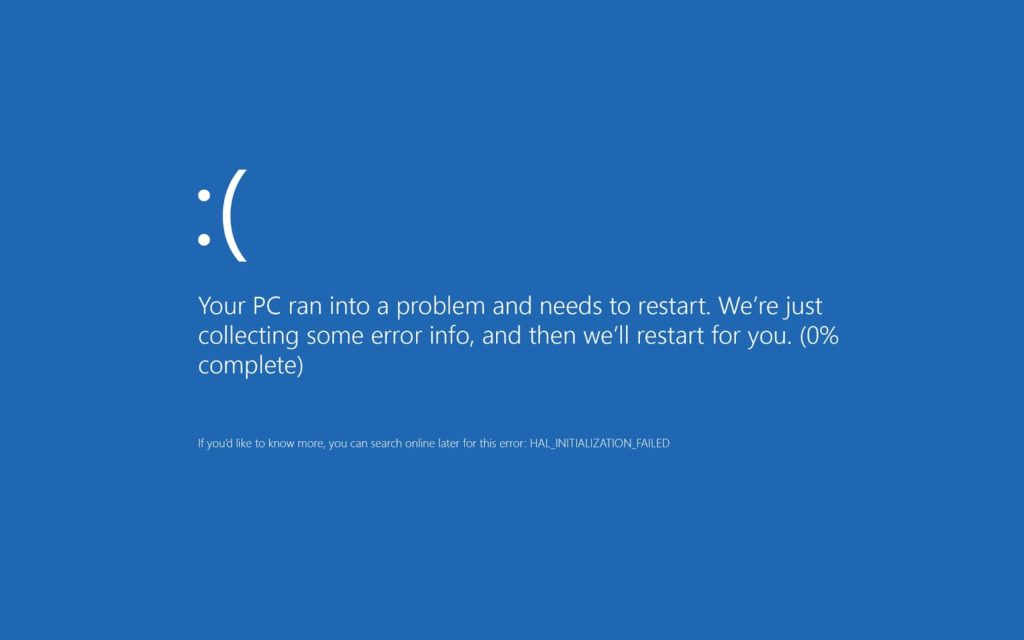For avid gamers, encountering video game controller problems can be incredibly frustrating. Whether it’s unresponsive buttons, connectivity problems, or calibration errors, these technical glitches quickly dampen the gaming experience.
However, fear not! In this blog post, we will delve into troubleshooting video game controller problems and provide practical solutions to get you back in the game. You may also want to check out our post about common video game system repairs.
Check the Basics
Before diving into complex troubleshooting steps, it’s important to cover the basics. First and foremost:
a. Power and Connectivity: Confirm that your controller has a sufficient battery or is properly connected to your gaming device. If you’re using wireless controllers, double-check that they are correctly paired. If necessary, re-sync the controller or replace the batteries to resolve any connection issues.
b. Button Malfunctions: Sometimes, button inputs fail due to debris or dust accumulation. Take a moment to gently clean the affected buttons using a microfiber cloth or compressed air. This simple act significantly improves button responsiveness.
Update Firmware and Drivers
To address compatibility issues, decreased performance, and erratic behavior, it’s crucial to update firmware and drivers. Here’s what you can do:
- Console Firmware: Ensure that your gaming console’s firmware is up to date. Most modern consoles provide regular system updates that can fix controller-related problems.
- Controller Firmware: Check if there are any available firmware updates specifically designed for your controller model. Manufacturers often release updates to enhance performance and address known issues. Visit the manufacturer’s website or use dedicated software to install the latest firmware.
- PC Drivers: If you’re using a controller on a PC, make sure you have the correct drivers installed. Visit the manufacturer’s website or use reputable driver update software to ensure your controller is supported and properly recognized by your computer.
Calibration and Sensitivity Settings
To ensure accurate movements and button responses, proper calibration is essential. Follow these steps:
- Console Calibration: Gaming consoles usually offer built-in calibration tools. Start by navigating to the settings menu, locate the controller settings, and carefully follow the provided instructions to recalibrate your controller.
- PC Calibration: If you’re gaming on a PC, access the control panel or system settings to find the calibration options. Windows provides a game controller calibration wizard that can help you set up your controller accurately.

Verify Game Settings
Game-specific control schemes or settings can affect your controller’s behavior. Take these factors into account:
- In-Game Options: Check the game’s control settings and ensure they are correctly configured for your controller. Look for options related to input devices, sensitivity, or button mapping.
- Game Updates: If you’re experiencing controller issues with a specific game, check for available patches or updates. Developers often release updates to address controller-related problems and improve gameplay.
Test on Another Device
To isolate the issue, try connecting your controller to another compatible device. If the controller functions properly on a different device, it indicates that the problem lies within your original gaming device, and further troubleshooting may be required.
Seek Professional Assistance
If all else fails, and your controller continues to exhibit persistent problems, it may be time to seek professional assistance. iFixYouri has an experienced repair technician staff who have worked on every game console you can think of. Don’t hesitate to have your controller inspected or repaired by the pros. iFixYouri offers free diagnostics on all devices.
Troubleshooting video game controller problems can be a frustrating ordeal. However, if you are armed with the right knowledge and steps, you can overcome these obstacles and get back to enjoying your gaming adventures.
With this guide, and seeking assistance when necessary, you will successfully resolve most controller issues. Remember, patience and persistence are key when troubleshooting, so don’t give up easily. Happy gaming!