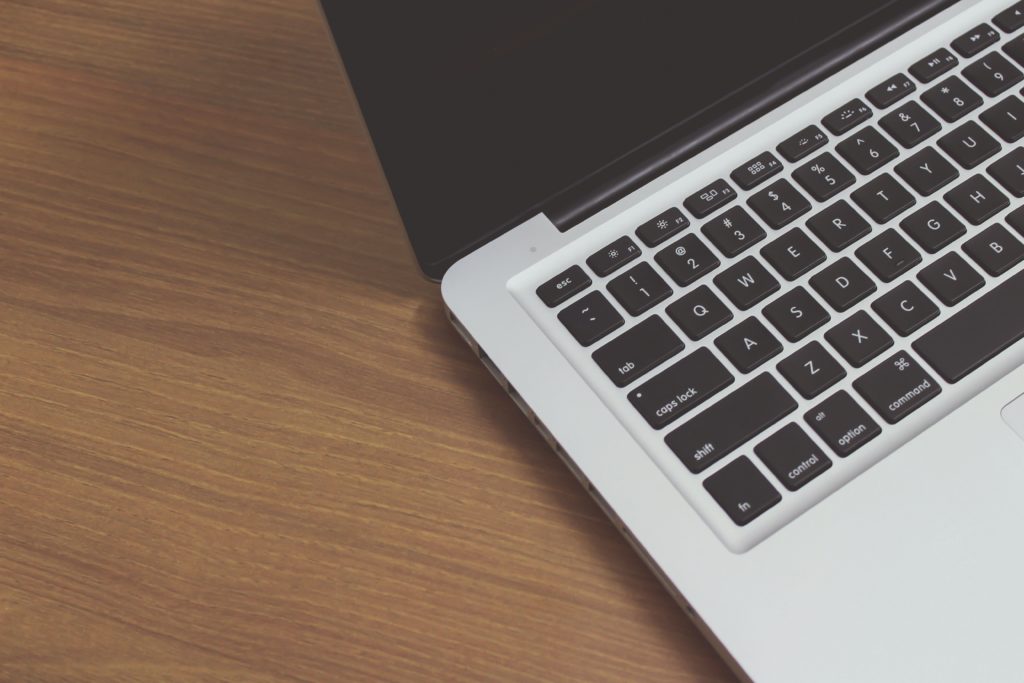In the modern whirlwind of life, smartphones and laptops have seamlessly woven into our daily routines, offering connectivity, productivity, and entertainment on demand. However, amidst our appreciation for these devices, we often overlook a pivotal aspect: the formidable influence of temperature on smartphone and laptop battery performance and longevity.
In this insightful blog post, iFixYouri will explore the intricate relationship between temperature and battery efficiency, exploring how extreme temperatures wield the power to shape battery life, capacity, and overall user experience. You may also want to check out our post on 4 Common Laptop Issues and How to Fix Them.

Understanding Battery Chemistry
Before we embark on the journey through temperature’s effects on batteries, we must cover some fundamental tenets of battery chemistry. Most smartphones and laptops employ lithium-ion (Li-ion) batteries due to their remarkable energy density, lightweight nature, and recharging capabilities. These batteries rely on the movement of lithium ions between positive and negative electrodes during the charge and discharge cycles, a process inherently influenced by various factors, including temperature.
Effects of High Temperatures
The influence of elevated temperatures on battery performance and lifespan is profound. Prolonged exposure to higher temperatures initiates a cascade of adverse effects:
- Capacity Loss: The chemical reactions within the battery accelerate under high temperatures, leading to gradual degradation over time. This results in a diminishing capacity, causing the battery to store less charge than its initial state.
- Rapid Discharge: Intense heat catalyzes self-discharge, causing the battery to shed charge even during device dormancy. This phenomenon can be frustrating for users confronted with devices that deplete more swiftly than anticipated.
- Reduced Lifespan: The amalgamation of diminished capacity and accelerated chemical reactions considerably truncates the battery’s overall lifespan. Batteries that might endure for multiple years under optimal conditions may dwindle to a fraction of that lifespan with recurrent exposure to elevated temperatures.
- Safety Concerns: Elevated temperatures render batteries vulnerable, susceptible to thermal runaway—a perilous escalation in temperature that can culminate in fire or explosion. While contemporary devices encompass safety mechanisms, extreme temperatures continue to harbor potential hazards.
Effects of Low Temperatures on Laptop Battery Performance
Much like high temperatures, low temperatures also wield an impact on battery performance:
- Capacity Reduction: Cold temperatures decelerate the movement of lithium ions within the battery, momentarily impairing capacity. This can lead to unforeseen device shutdowns, even when the battery retains residual charge.
- Sluggish Performance: Chillier climes induce sluggishness in smartphones or laptops, eroding responsiveness due to reduced battery efficiency. Applications and processes that customarily function seamlessly may now grapple with delays.
- Recovery upon Warming: Batteries subjected to cold conditions can regain capacity upon exposure to warmer surroundings. Nonetheless, habitual exposure to frigid environments can contribute to gradual capacity loss over time.
Best Practices for Temperature Management
To optimize battery performance and longevity, a strategic approach to temperature management is indispensable. Here are some pragmatic suggestions:
- Avoid Extreme Temperatures: Adhere to the recommended temperature range—typically between 0°C and 35°C (32°F to 95°F)—to safeguard your devices.
- Limit Exposure: Exercise prudence in minimizing your device’s exposure to scorching or freezing environments. Steer clear of leaving devices under the scalding sun, in parked cars on sweltering days, or amidst freezing temperatures for protracted durations.
- Storage Considerations: For extended storage periods, ensure your device is stashed in a temperate, dry location.
- Use Insulating Cases: Explore the efficacy of insulating cases, which mitigate temperature fluctuations. However, be cautious of cases that may inadvertently trap the heat generated by the device.
Intricately woven into the tapestry of smartphone and laptop battery performance, temperature emerges as a preeminent factor. The repercussions of high and low temperatures are unequivocal: diminished capacity, curtailed lifespan, and latent safety perils.
By fostering an awareness of temperature’s sway over your devices and embracing the outlined best practices, you stand poised to nurture batteries that perform optimally and persist for an extended duration. The care you invest in your device’s battery transcends routine maintenance; it manifests as an investment in elevating usability and enhancing your holistic user experience.