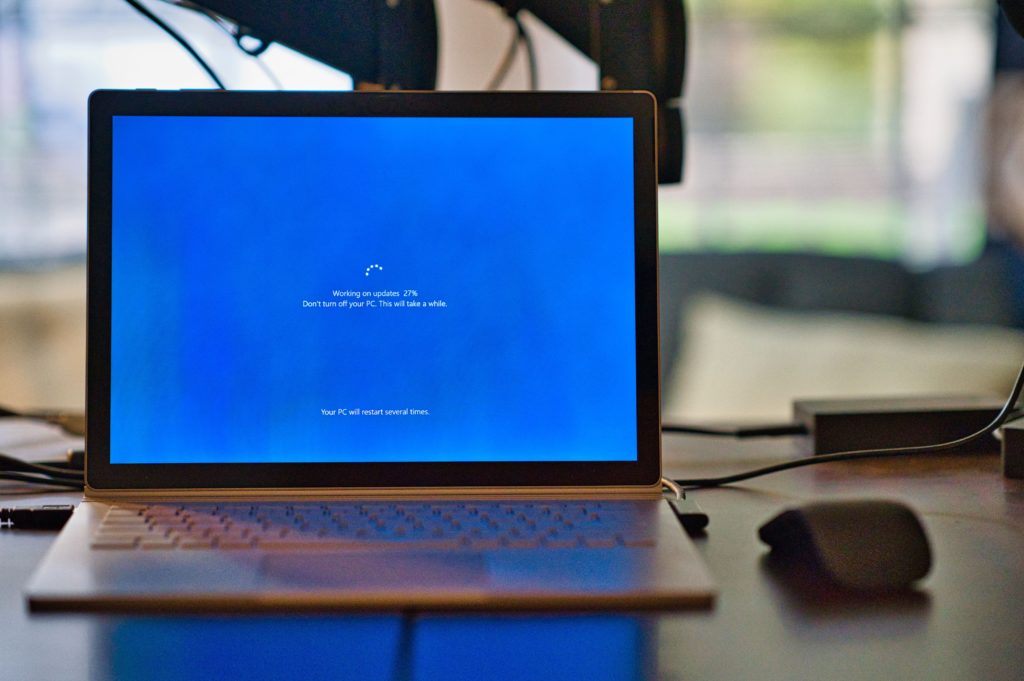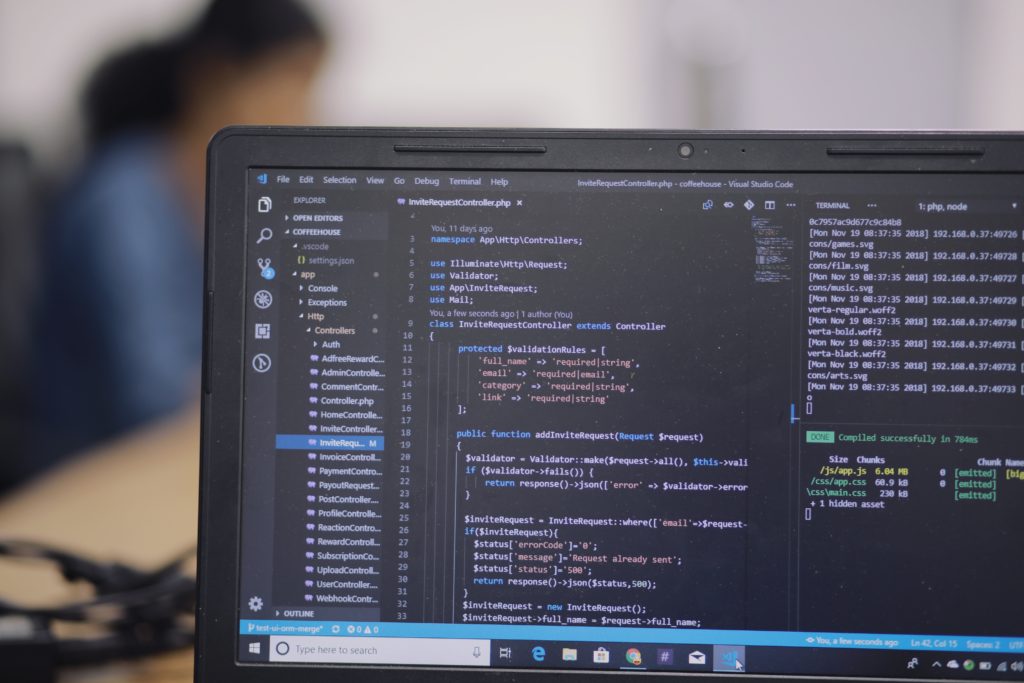Operating systems (OS) have played a pivotal role in shaping how we repair our technological devices. From the early days of computing to the modern era of smartphones and IoT devices, OSs have not only provided enhanced functionality but have also significantly influenced the way we approach device maintenance and repair.
In this blog post, we will journey through time to explore the evolution of operating systems and examine their profound impact on the world of device repair. You may also want to check out our blog post about Simple Computer Tweaks to

The Early Days: Simplicity Leads to Simpler Repairs
During the dawn of computing, simple operating systems like MS-DOS and early versions of Unix were introduced. These systems were relatively straightforward, and device repair primarily involved handling physical components, such as replacing faulty hardware or cleaning dust from internal parts. Repair tasks had minimal software involvement, primarily consisting of basic diagnostics and OS reinstallation.
However, as OSs evolved, repairs became more complex. The introduction of graphical user interfaces (GUIs) in systems like Windows 3.1 and macOS led to increased involvement of software troubleshooting and the resolution of compatibility issues. It was not until the late ’90s and early 2000s that operating systems truly revolutionized device repair.
The Internet Age: Enabling Remote Diagnostics and Online Support
The widespread adoption of the internet brought about a significant change in the landscape of device repair. Operating systems gained the capability to connect to the web, thereby facilitating remote diagnostics and online support. This allowed users to seek assistance from experts, download critical patches and updates, and even receive automated solutions for common issues.
Notable services like Microsoft’s Windows Update and Apple’s Software Update became integral parts of device maintenance. They ensured that operating systems and software remained current with the latest security patches and bug fixes, ultimately reducing the necessity for physical repairs, as many problems could now be resolved remotely or via software updates.
Smartphones and Mobile Operating Systems: A New Era in Repair
The advent of smartphones, powered by mobile operating systems such as iOS and Android, marked a pivotal moment for device repair. These OSs introduced new challenges and opportunities. On one hand, they simplified several aspects of repair by enabling over-the-air updates and remote diagnostics through dedicated apps and cloud services. Conversely, the tightly integrated nature of mobile OSs made certain repairs, such as screen replacements or battery swaps, more intricate and at times limited to authorized service providers.
Nevertheless, these OSs introduced essential features like device encryption and remote wipe, bolstering security and data protection in cases of loss or theft.
IoT and Embedded Operating Systems: Repairing the Unseen
As we entered the era of the Internet of Things (IoT), operating systems started to underpin an array of devices extending beyond traditional computers and smartphones. Devices such as smart thermostats, refrigerators, and wearable tech now operate on embedded operating systems. These diminutive OSs often go unnoticed but wield a profound influence on device repair.
One significant challenge with IoT devices is that many of them lack user-serviceable parts or interfaces, rendering repairs difficult for the average consumer. IoT devices are heavily reliant on software updates to address vulnerabilities and enhance functionality. They frequently necessitate remote fixes or even complete device replacements.
The Future of Device Repair: AI and Automated Solutions
As we gaze toward the future, the role of operating systems in device repair is poised to expand even further with the integration of artificial intelligence (AI). AI-driven diagnostics and repair algorithms will become ubiquitous, enabling devices to autonomously identify and rectify issues or guide users through the repair process.
Moreover, as we advance toward more decentralized and distributed computing models, operating systems will play a pivotal role in seamlessly managing device interactions. This will open up new avenues for remote troubleshooting and repair.
The evolution of operating systems has exerted a profound influence on device repair. From the simplicity of early systems to the complexity of today’s interconnected IoT and AI solutions, OSs have shaped our approach to device maintenance and repair. It is evident that operating systems will continue to occupy a central role in the ever-evolving landscape of device repair, ultimately enhancing convenience and security in our lives.
For any operating system-related problems, please visit iFixYouri for professional help. We can perform full system backups, OS replacements, hard drive upgrades and replacements, and more.