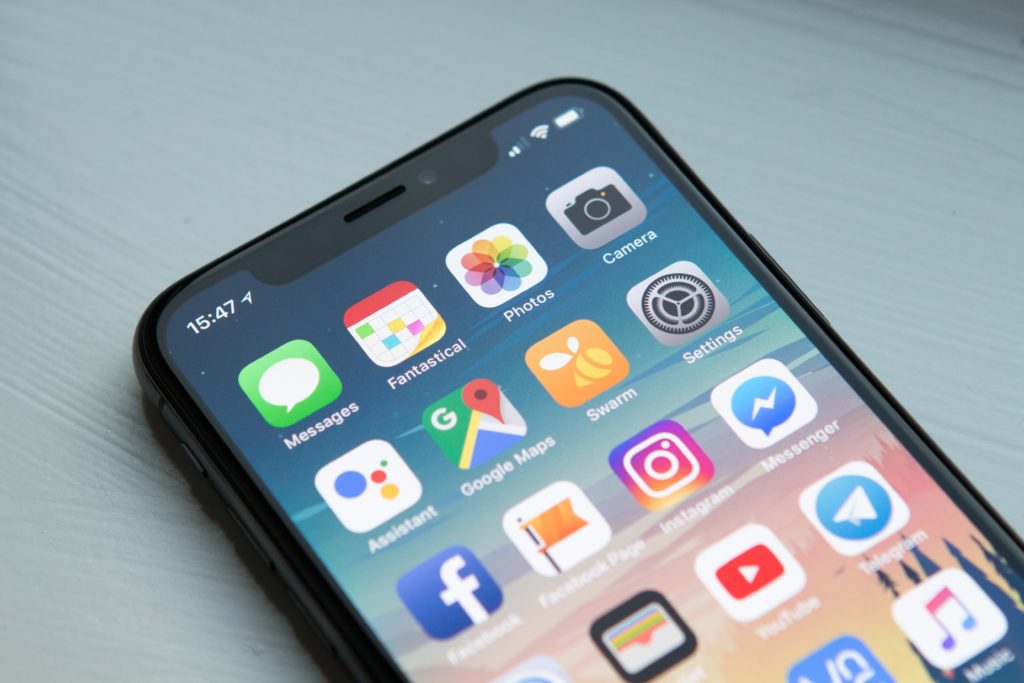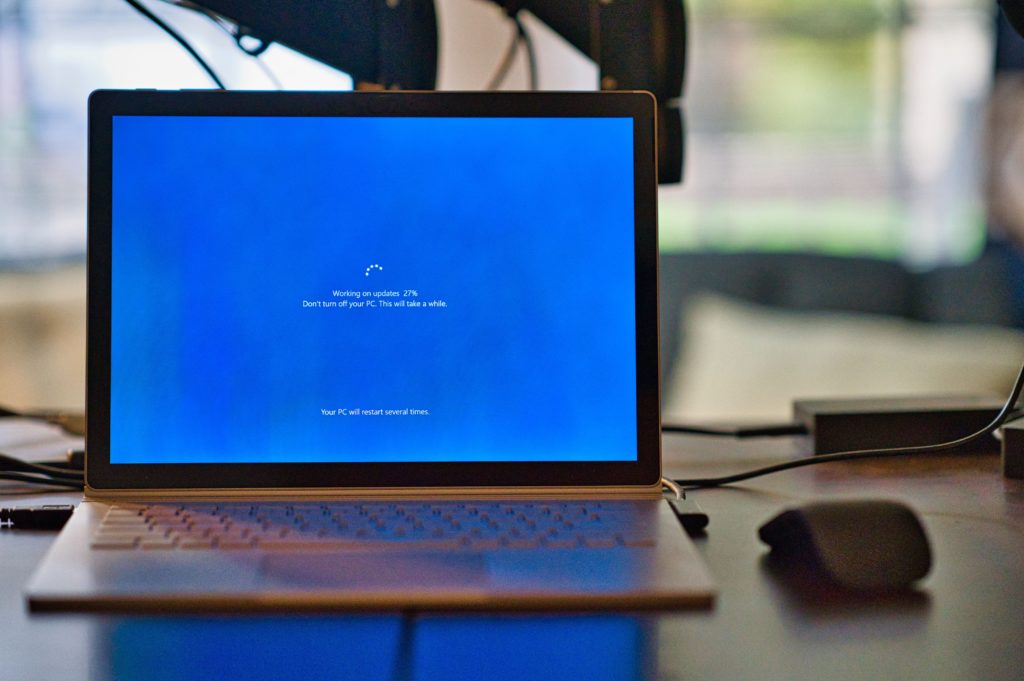In our increasingly interconnected world, WiFi has become an indispensable part of our daily lives, enabling seamless communication and access to information. Within this realm of wireless connectivity, a complex system of frequencies governs how our devices communicate with routers.
In this blog post, we’ll look at WiFi frequencies, exploring the different bands, their advantages, and the factors that can affect your wireless experience.
You may also want to check out our post on Optimizing Your WiFi Network.

Understanding WiFi Frequencies
WiFi operates in the 2.4 GHz and 5 GHz frequency bands, with each band offering its own set of advantages and considerations.
2.4 GHz Band: The Workhorse
The 2.4 GHz band is the older and more crowded of the two. It sees wide usage by many devices, such as microwaves, cordless phones, and Bluetooth devices.
Despite its popularity, this band, with its long range and better penetration through obstacles like walls, is more susceptible to interference due to its limited number of non-overlapping channels.
Advantages:
- Longer range.
- Better penetration through obstacles.
Considerations:
- More susceptible to interference.
- Limited non-overlapping channels.
5 GHz Band: The High-Speed Lane
Moving on to the 5 GHz band, we find higher speeds and more available channels, making it ideal for applications that demand high data transfer rates. However, it has a shorter range and may face challenges penetrating through walls and other obstacles.
Advantages:
- Higher speeds.
- More available channels.
Considerations:
- Shorter range.
- Limited penetration through obstacles.
Choosing the Right WiFi Frequencies
The choice between 2.4 GHz and 5 GHz depends on your specific needs and the environment in which you’re setting up your WiFi network.
For Range and Obstacle Penetration: 2.4 GHz
If you have a larger home or frequently encounter obstacles, such as thick walls, the 2.4 GHz band may be a better choice.
For High-Speed Data Transfer: 5 GHz
If your priority is faster data transfer rates and you are operating in an environment with minimal interference, the 5 GHz band is your go-to option.
Dual-Band and Tri-Band Routers
To get the best of both worlds, many modern routers support dual-band or even tri-band configurations. Dual-band routers operate on both 2.4 GHz and 5 GHz bands, allowing devices to connect to the best-suited frequency.
Tri-band routers go one step further by providing an additional 5 GHz band, reducing congestion and improving overall network performance.
Best Practices for Optimizing WiFi Performance
Channel Selection
When optimizing your network, manually choose a WiFi channel to minimize interference, especially in the 2.4 GHz band where there are only three non-overlapping channels.
Update Firmware
Regularly updating your router’s firmware ensures optimal performance and security.
Position Your Router
Placing your router in a central location, away from obstacles, is important to improving coverage.
Security Measures
Implement security measures by enabling WPA3 encryption and using strong, unique passwords to secure your WiFi network.
Connecting It All
WiFi frequencies play a crucial role in determining the performance of your wireless network. Understanding the characteristics of the 2.4 GHz and 5 GHz bands and implementing best practices for optimization can ensure a smoother and more reliable WiFi experience.
Whether you prioritize range, speed, or a balance of both, the right frequency choice and router configuration can make a big difference in your day-to-day connectivity.
Need help with WIFI Setup?
For those seeking assistance with WiFi network setup and installation, contact iFixYouri. Their skilled technicians can tailor their services to meet your requirements, ensuring a seamlessly configured network for a reliable and efficient wireless experience across all your devices.