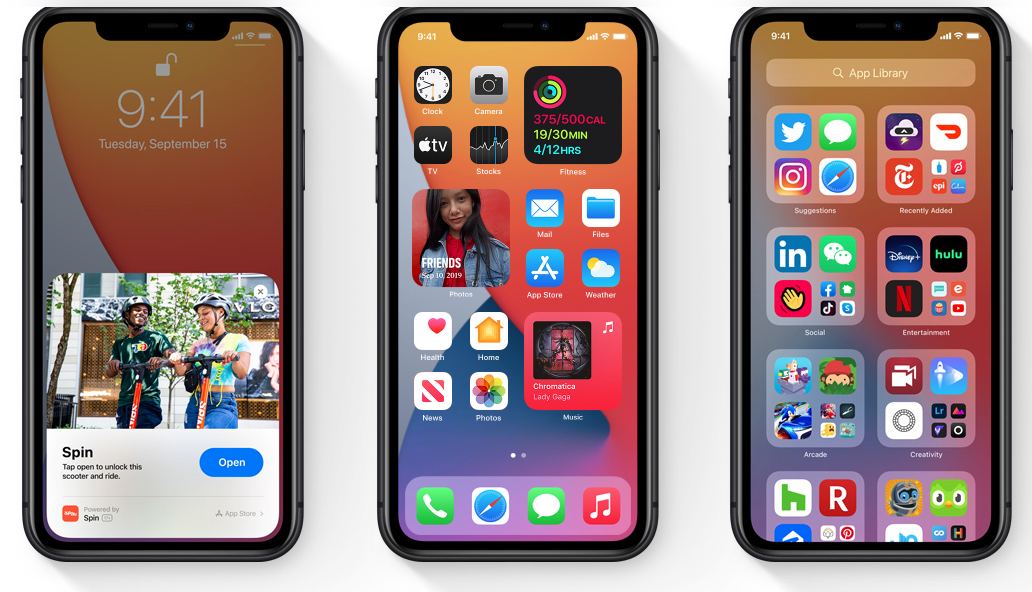Apple said it best. The latest update- iOS 14- looks brand new and feels like home. This update came alongside the iPhone 12, which was released in October. The goal of this post is to show how to upgrade your iPhone with iOS 14.
The update’s fresh features are just one of the many reasons why people are so eager to get their hands on the iPhone 12. Yet, the update is also compatible with the iPhone 6 and later models as well as several iPad models.
Here’s a highlight of some of the new iOS 14 features that will help upgrade your iPhone experience.
Add Widgets to Your Homescreen
With iOS 14, you can now customize your home screen and other pages to be more fitted toward your personality and lifestyle.
iPhone with iOS 14: Widgets
Widgets, which at one point could only be examined with a swipe to the left, can now be placed directly on your home screen, allowing quick access to information.
Convenient widgets to have:
- Weather
- News
- Clock
- Podcasts
- Notes
- Music
- Calendar
- Travel
- Stocks
- Reminders
- Fitness
Each widget can be sized and placed differently, as well as stacked on top of each other to save space and keep your screens organized.
iPhone with iOS 14: App Library
Another iOS 14 feature that helps with saving space and organization is the App Library. Instead of having your apps at random and scattered, or having to manually organize your apps in folders, your phone does all the work for you.
The App Library automatically organizes your apps into convenient categories such as Suggestions, Recently Added, Social, Entertainment, and Creativity. The best part about this update is that every one of these folders can be found on one screen. All you have to do is swipe all the way to the right and there you have it!
Multitasking in iOS 14
Have you ever scrolled through your socials or read your emails when suddenly you’re interrupted by a phone call that takes up the whole screen? With the newest update, you can do two things at once.
Because of a new compact design, only a small top portion of your screen is used when someone gives you a call. This feature allows you to answer your calls while still being able to navigate your phone.

What about facetime calls? The same still stands true. Now you can talk face-to-face with a friend (sort of) without having to pause what you were doing beforehand.
Even movies and videos? Sure. Without having to pause your movie marathon on Netflix, you can get other tasks done.
Think about it this way, the more you can get done at once and the less time you have to spend on your phone, the better your screen time statistics. This sounds like a win-win situation.
Stay conveniently connected
Navigating through your messages can be a bit overwhelming at times, especially if you are carrying several conversations at once.
To make this task easier, iOS 14 has introduced several features to ensure that the right person receives the right message.
Pinned conversations
With pinned conversations, you are now able to pin up to nine significant messages to the top of your conversation list.
Pinned conversations will indicate unread messages, give you a preview of the person’s reply and let you know how they react to a message you sent.
Group photos, mentions, and inline replies
Do you have several group chats that are difficult to differentiate because they have the same overlapping people, or you find yourself becoming annoyed because your phone is flooded with messages?
Now you are able to add an image to group chats to help tell them apart, send a direct message to someone within a group chat and reply directly to a message within a group chat. This way your notifications are reduced and you see the messages meant for you.
Search Securely with Safari
According to Apple, Safari is more responsive than ever before with the iOS 14 update. The update ensures that you are able to browse the web efficiently and securely.
Translate What You See
Safari can now recognize and translate webpages in seven different languages. Once you come across a webpage that can be translated, just click on the icon that will appear and begin reading.
Passwords and Privacy

An iPhone with iOS 14 benefits from a version of Safari that mindfully monitors your saved passwords to guarantee that each one you use is secure. There is also now a Privacy Report button that can be used to acknowledge how websites treat your privacy.
All of these new features are meant to make using your phone an easier task. But keep in mind, the functionality of iOS 14 depends on the model of your iPhone. The older the model, such as the iPhone 6, the slower your phone may function with the update.