Article Updated July 12, 2016. While a new iPhone runs smoothly, this user experience can change with time. As a result, your once speedy iPhone starts crawling at a slow pace or freezes entirely. This is not an issue that affects iPhones alone but a wide range of electronic devices. With this in mind, you might be wondering what can be done to speed up your iPhone. The following tips can help you squeeze better performance from a buggy iPhone.
Speed Up Your iPhone with a Restart
Restarting your iPhone can help solve issues related to responsiveness. This tip is an old standard from the desktop computer days – just reboot it. To reboot your iPhone, just hold down the wake/sleep button. This will bring up a red slider on the screen. Use your finger to move the slider across the screen. This will turn off your iPhone. You can now power up your iPhone to boot up afresh. Do not worry if this process seems to last a little bit longer.
Disable Background App Refresh
Settings>General>Background App Refresh (OFF) or choose by individual app.
Clear App Cache with Taps
From @zadr’s tweet – apparently tapping 10 times on any single button on the bottom of the following apps clears the app cache for iTunes, iBooks, App Store or Apple Watch apps.
Turn Off Animations
This setting will help iPhone 5 or older as well as iPad 4 or older.
Settings>General>Accessibility>Reduce Motion (ON)
Turn Off Transparency
For iOS9
Settings>General>Accessibility>Increase Contrast>Toggle on Reduce Transparency
Disable Siri Suggestions
Also for iOS9
Settings>General>Spotlight Suggestions>Siri Suggestions (OFF)
Update your iPhone Firmware
If you have not yet updated your iPhone firmware, this can cause apps to run a little bit slower. To get the latest firmware, visit the iTunes website. Synchronize your iPhone before updating your firmware. You can then proceed to check for updates. If an update is available, install it. Remember to restore backup after installing new firmware.
- Plug your iPhone in to a power source.
- Tap Settings > General > Software Update.
- Tap “Download and Install” to download the update. Updates might download automatically while your device is connected to Wi-Fi and a power source.
- Tap Install when the download completes if you want to complete it now.
Uninstall Buggy Apps
In some instances, a buggy app can make your iPhone behave in a sluggish manner. In this case, the best way to speed up your iPhone again is to delete the buggy apps. You can always reinstall the apps if they are important.
Free Up Some Drive Space
iPhone apps can create a lot of temporary data quickly. It’s best to have at least 500 MB-1GB of free space to ensure your apps aren’t crashing from lack of space. So you may want to consider uploading some of those photos and videos to your iCloud, Google Drive, Youtube, Flickr, whatever you use for cloud storage.
Check Your Sync Settings
Every time an app syncs or updates it’s info, it requires processing power and time. Check your Settings to adjust which apps are syncing and their update frequency.
Restore your iPhone to Factory Settings
You should only resort to this action if all the other tips have failed. It is important to note that restoring your iPhone to factory settings will delete all your apps, contacts, text messages, and videos. If you restore from a corrupt backup, you may have few options to make your iPhone run faster. However, a restore will definitely make your iPhone user experience as smooth as possible. Before attempting to restore your iPhone, make sure that you have backed up all data.
If you have a jail broken iPhone, install apps that are compatible with your iOS version. This will make your iPhone run a little bit faster at all times. However, if none of this works, perhaps you’ll need to repair your iPhone — contact iFixYouri to learn about what we can do to speed up your iPhone.

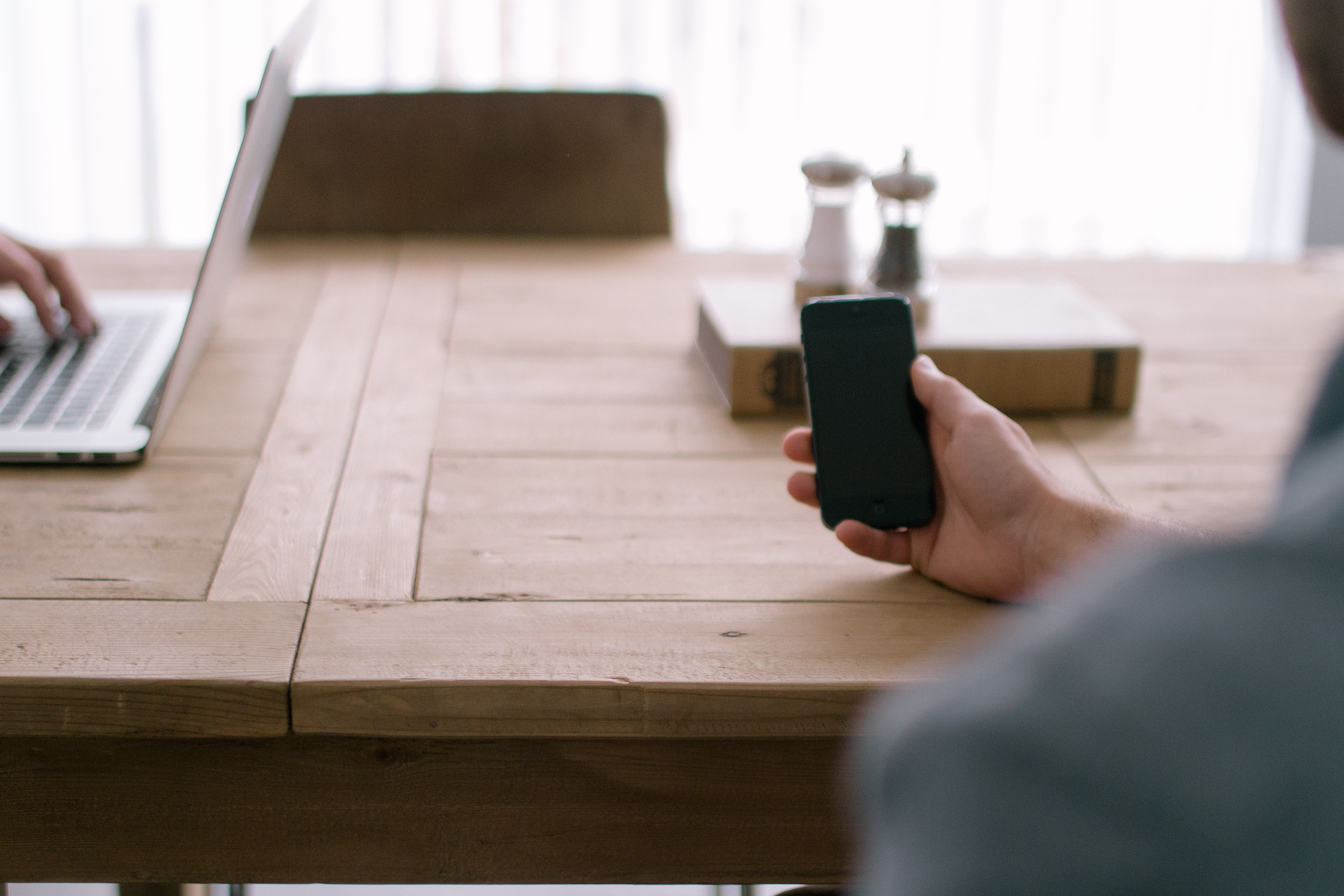
7 thoughts on “Speed Up Your iPhone”