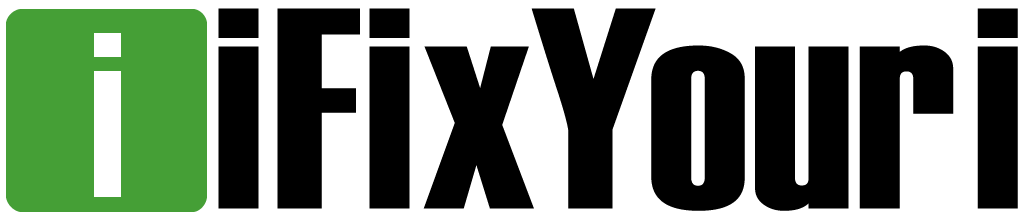A new laptop operates smoothly and rarely experiences overheating. However, this changes with time. Your notebook uses a processor to process tasks, such as online browsing, rendering, and retrieving and saving files, just to mention a few.
A new laptop operates smoothly and rarely experiences overheating. However, this changes with time. Your notebook uses a processor to process tasks, such as online browsing, rendering, and retrieving and saving files, just to mention a few.
Since a laptop requires electrical power to work, it often generates a lot of heat. To cool the processors, a laptop relies on fans and heat sinks. If you do not clean the inside of your gadget regularly, dust is likely to buildup and greatly reduce the cooling efficiency of the heat sinks and cooling fans.
When this happens, your laptop may overheat and shut down on its own. However, this does not necessarily mean that your machine has either a mechanical or a software problem. In fact, cleaning the dirt is likely to clear the air vents and improve its performance. Follow these steps to clean your computer safely.
Getting Started to Clean Your Laptop
Laptops vary widely in terms of both design and functionality. Start by reading the user manual and making a visual inspection of your computer. Try to look for panels that you can unscrew to access certain internal parts, for example, optical drives and fans.
Fortunately, devices with access panels at the bottom are quite easy to dismantle. In addition, most manufacturers maintain websites that offer invaluable advice.
Get the Right Tools
In order to dismantle your laptop safely for cleaning, you need to have the right tools. For one, you need tools to unscrew and open your machine’s casing. These include:
- screwdriver
- a guitar plectrum
- a can of compressed air
- a pair of tweezers
- a plastic putty knife
- a soft bristled brush
- a small flashlight.
Most of these tools are readily available at nearly every electronics store. With these tools, you would be able to pry open your computer without damaging it and cleaning dust and grime that has accumulated inside over time.
Removing and Cleaning the Access Panels
 Before you begin the cleaning process, power down your laptop and unplug it from the mains power. Place the computer upside down on an anti-static mat.
Before you begin the cleaning process, power down your laptop and unplug it from the mains power. Place the computer upside down on an anti-static mat.
If you do not have an anti-static mat, make sure you are wearing an anti-static wristband in order to ensure that static charge is dissipated. After this, remove the battery and then use the right screwdriver to remove the access panel screws. With the access panel or case out of the way, you should be able to see components such as processors, fans, heat sinks and graphics cards.
Cleaning Fans and Air Vents
 Before you proceed, it is important to note that fans spin in a particular direction. If you force the fans to spin in the wrong direction, you are likely to damage them. With this in mind, it is never a good idea to use compressed air to clean your fan. However, if you have to use a can of compressed air, pin the fan firmly in place.
Before you proceed, it is important to note that fans spin in a particular direction. If you force the fans to spin in the wrong direction, you are likely to damage them. With this in mind, it is never a good idea to use compressed air to clean your fan. However, if you have to use a can of compressed air, pin the fan firmly in place.
This will prevent the fan from rotating in the wrong direction. Alternatively, you may use cotton buds to clean dust and grime. You can also use a pair of tweezers to pick up large pieces of debris lodged inside the fan blades. For the air vents, you can use compressed air to blow out dust.
Motherboard
Most laptop motherboards also attract balls of dust and lint. Use a pair of tweezers to pick up these balls of dirt. In addition, use a brush with soft bristles to remove dust on the motherboard’s components. If you can, do not touch motherboard components with your hands. This is to avoid leaving greasy smudges on the electronic contacts.
Cleaning the Heat Sink
This typically depends on the type of heat sink. In some laptop models, you will find the heat sink inside the fan casing. If this is the case, follow service manual instructions to clean or remove the heat sink. On the other hand, the heat sink may be a standalone unit. You can use a pair of tweezers to remove dust balls. Finally, use compressed air to blow off any remaining dust particles.
The Keyboard
Your laptop’s keyboard is one of the most dirt-prone parts. Common dirt particles include food crumbs, dust, lint, and hair. Depending on the design of your laptop, you may have to remove several screws to access the keyboard. After this, disconnect the motherboard connector. This will free the keyboard for cleaning. Use a damp cloth to clear food crumbs and dirt that has stuck to the keyboard. If your manufacturer recommends using compressed air to remove dirt, you can proceed. Otherwise, do not attempt to do so if your manufacturer says it is not safe.
Most computer manufacturers recommend cleaning a laptop once every year. This will get rid of dirt and dust that has accumulated over 12 months of regular use. Start by gathering tools for opening and cleaning your gadget. These include electrical screwdrivers, compressed air cans, forceps or tweezers, cotton buds, as well as a piece of damp cloth. Always use an anti-static wristband to dissipate static charge. In addition, read the user manual carefully. This will give you a good idea of what you can or cannot do during the cleaning process. If you damage your laptop while cleaning it, or if you’re experiencing problems that you can’t fix by cleaning it, take it to a laptop repair store and get it checked.