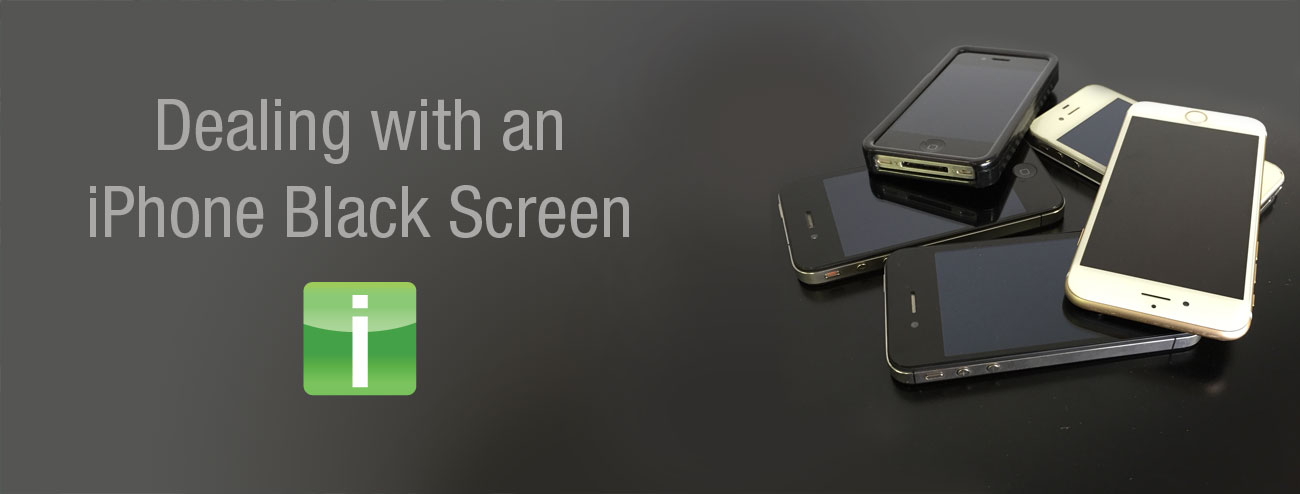Most iPhone users freak out at their first encounter with the iPhone black screen. This often occurs unexpectedly and has been known to strike even brand-new phones. After all that money spent, most users don’t want to see their phone display pitch black. It’s important to know what to do when this problem occurs. If any of tips fail to bring your device back to life, send your phone in for a free diagnostic and our expert technicians will diagnose the issue and iFixYouri will offer to repair it (or buy it from you for cash!).
How to Deal With an iPhone Black Screen
If your iPhone screen blacks out, there’s no reason to worry. Several methods can get rid of the black screen. Below you will find some of the most common ways of dealing with this issue.
Hold the Home & Wake Buttons
- Press and hold the Lock/Wake button on the right side of your iPhone.
- Simultaneously, press and hold down the Volume Down button on the left side. Keep the Lock/Wake button pressed.
- Continue holding the buttons until the screen goes black and the Apple Logo is displayed.
Also known as a hard reset, this is the first solution that you try since it is fairly easy. The screen should come back on. If it doesn’t try a full restore.
Do a Full Restore in iTunes
If the first solution does not work, a full restore is your next best bet. The restore returns your phone’s data to its original settings according to the settings on the backup. This is often done to transfer data from a defective device to a new and working device but also works to restore all data from a blacked-out iPhone.
- Open iTunes on the Mac or PC used to back up your device.
- Connect your device to your computer with a USB or Lightning cable. If prompted for your device passcode or to Trust This Computer, follow the onscreen steps.
- Select your iPhone when it appears in iTunes.
- Choose Restore Backup in iTunes.
- Review the date and size of each backup. Choose the most relevant option.
- Click Restore and wait for the restore to complete. Enter the password for your encrypted backup if asked.
- Keep your device connected after it restarts. Wait for it to sync with your computer. You can disconnect after the sync finishes.
What to Do When the iPhone Black Screen Won’t Go Away
If none of these options work for you, you should contact the nearest Apple store and have your phone looked at by the technicians at the Genius Bar. If you try to do any repairs yourself, you’ll end up voiding your warranty. If your phone suffers from simple software problems, they can easily make quick fixes for you. If your phone is still covered by the warranty, the people at the bar can open it up and see what is wrong. If a visit to the Genius Bar reveals that you have a defective unit on your hands, you may get a replacement iPhone.
Other Options Available
If the warranty period for your iPhone ended, you can have it repaired by professional technicians. At iFixYouri, we have some of the best technicians in North America, with lots of experience fixing the black screen on iPhones as well as any other issue under the sun.