Computers have become an integral part of our lives. We heavily rely on these machines for work and entertainment. However, like any other technology, computers can encounter issues and glitches. But don’t worry! In this blog post, we’ll explore some essential troubleshooting tips to help you resolve common computer issues and restore your system’s smooth operation.
Slow Performance
Many of you may experience sluggish performance, one of the most common computer issues. If your computer takes forever to boot or lags during tasks, follow these steps:
- Check for malware: First and foremost, run a thorough scan using reputable antivirus software to detect and remove any malicious programs that might be slowing down your system.
- Free up disk space: Over time, your computer’s hard drive can accumulate unnecessary files. To address this, use the built-in disk cleanup tool or third-party software to remove temporary files, cache, and unused applications. We like CCleaner.
- Upgrade your hardware: If your computer is older and struggles to handle modern software, consider upgrading its RAM or replacing the hard drive with a solid-state drive (SSD). These upgrades can significantly boost performance. See also our blog post on Hardware Upgrades.
Blue Screen of Death (BSOD)
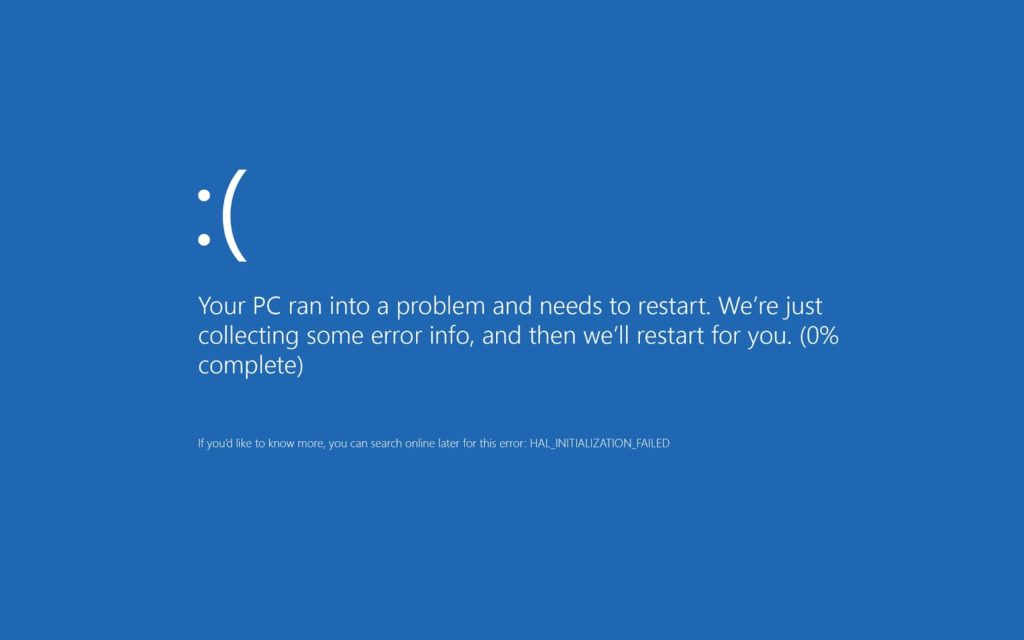
Encountering the infamous Blue Screen of Death can be a nerve-wracking experience. It indicates a severe system error that usually prompts an automatic restart. Take the following steps to tackle this issue:
- Note down error codes: When the BSOD occurs, it’s crucial to jot down the error message or stop code displayed on the screen. This information can help identify the root cause of the problem.
- Update drivers: Outdated or incompatible drivers can trigger the BSOD. To mitigate this, visit the manufacturer’s website or use driver update software to ensure all your drivers are up to date.
- Check hardware connections: Loose cables, faulty RAM, or overheating components can also cause BSOD errors. Therefore, it’s essential to ensure that all hardware components are properly connected and clean any dust buildup.
Internet Connectivity Problems
In today’s interconnected world, a stable internet connection is vital. If you’re facing issues with your internet connectivity, try these troubleshooting tips:
- Restart your router/modem: Begin by powering off your router or modem, wait for a minute, and then turn it back on. This simple step can often resolve many connectivity problems.
- Check network settings: Ensure that your computer is connected to the correct network and that airplane mode is turned off. Additionally, verify that the Wi-Fi password is correct if you’re connecting wirelessly. An active modem connection with no internet could signal an issue with your internet service provider.
- Update network drivers: Outdated or faulty network drivers can lead to connectivity issues. To address this, visit the manufacturer’s website or use driver update software to install the latest drivers for your network adapter.
Unresponsive Applications
Dealing with frozen or unresponsive applications can be frustrating. Follow these steps to address this issue:
- Force quit the application: On Windows, press Ctrl+Alt+Delete and open the Task Manager. On macOS, press Command+Option+Esc to open the Force Quit Applications window. Select the unresponsive app and click “Force Quit.”
- Clear temporary files: Some applications generate temporary files that can cause performance issues. Use the app’s built-in features or system cleanup tools to clear temporary files.
- Reinstall the application: If an application continues to freeze or behave erratically, it may be necessary to uninstall it and then reinstall it. Ensure you download the latest version from the official website.
By implementing these troubleshooting tips, you can often resolve common computer issues without requiring professional assistance. Remember to keep your system up to date with the latest software patches, perform regular backups, and exercise caution when browsing the internet or installing new software.
However, it’s important to note that troubleshooting alone may not solve all computer problems. In some cases, seeking the help of a professional computer repair service may be necessary.
