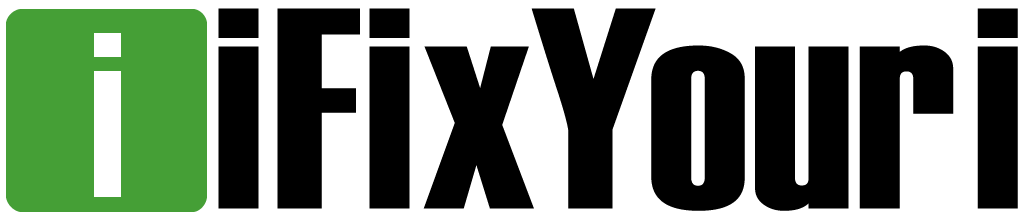If you are having iPhone issues, you are not alone. These popular devices are certainly not bullet proof, and they can act up from time to time. One of the simplest issues many run into is the phone not turning on. If your iPhone will not turn on, you might believe that it is broken and you will have to get a new one. This could be the case, but certainly is not always true.
If you are having iPhone issues, you are not alone. These popular devices are certainly not bullet proof, and they can act up from time to time. One of the simplest issues many run into is the phone not turning on. If your iPhone will not turn on, you might believe that it is broken and you will have to get a new one. This could be the case, but certainly is not always true.
Here are 3 potential fixes:
1) Restart it
This might seem obvious, but if the iPhone is not turning on then the first thing you should do is just make sure it is turned on. In order to verify this, you simply press the Hold button on the top right corner of the phone for a few seconds. If it turns on, your problem is over. Obviously, this is the best-case scenario, but it might do the trick for you.
Of course, in many instances the problem is more complex. If the above step does not work, then press the hold button and the home button simultaneously. Make sure to do this for a minimum of 10 seconds. In many instances, this will turn on the phone.
2) Use DFU Mode
Sometimes an iPhone will get to the silver logo and just keep restarting. If this is your problem, you have an issue with the booting system. For some people this happens after they update the operating system.
Fortunately, fixing this issue is not hard. All you have to do to stop this problem is put it in DFU Mode (Device Firmware Update) mode. Note: this is not the same as recovery mode – it is a lot more thorough.
To get to DFU mode, you first have to connect the iPhone with your computer. Since the phone is off, you will have to hold down the sleep/power button and home button simultaneously for 10 seconds. It needs to be precisely 10 seconds-otherwise the phone will enter recovery mode instead of DFU.
Once 10 seconds have gone by, let go of the sleep/power button, but continue holding the Home button. At this point, the Apple Logo will come up. However, make sure you keep holding the home button until after the recovery warnings come up.
Note: there is an easy way to tell if you are in DFU or recovery mode. All you have to do is look at the iPhone screen. Should it be black, then you know you are in DFU mode. However, if it is showing a cable connection with the iTunes icon, you are in recovery mode.
3) Proximity Sensor
Sometimes the proximity sensor has issues. This sensor is responsible for locking the phone when it is close to your face. If this sensor stops working, then the screen will not turn on.
This problem is not common, but it can happen. The way to fix the problem is to press the home and hold button as before, in order to restart the system. This generally fixes the problem.
Conclusion
If after trying all the methods listed above your iPhone still doesn’t start, then it might have bigger problems than anticipated. At that point, it would be advisable to either ship or take your phone to an iPhone repair store for checkup. There are several stores but none of them can compare to ifixyouri.com.